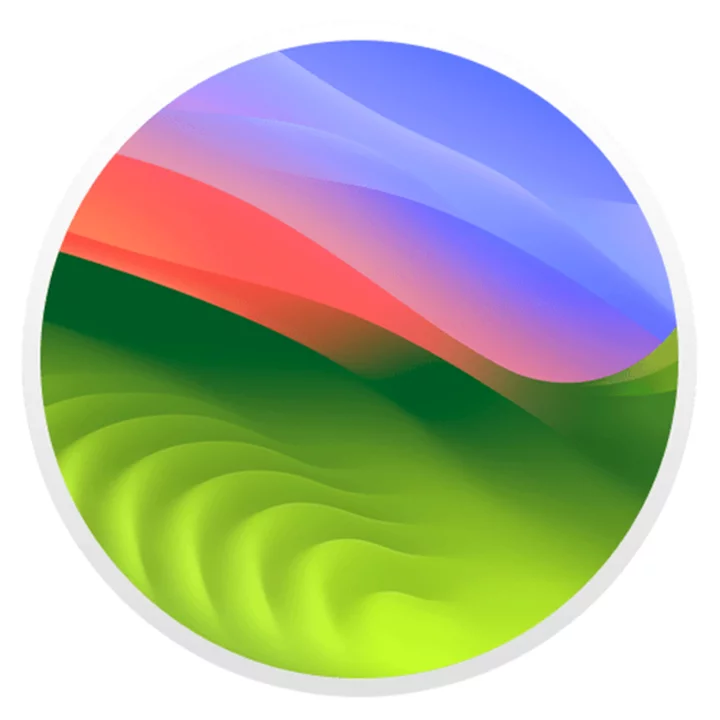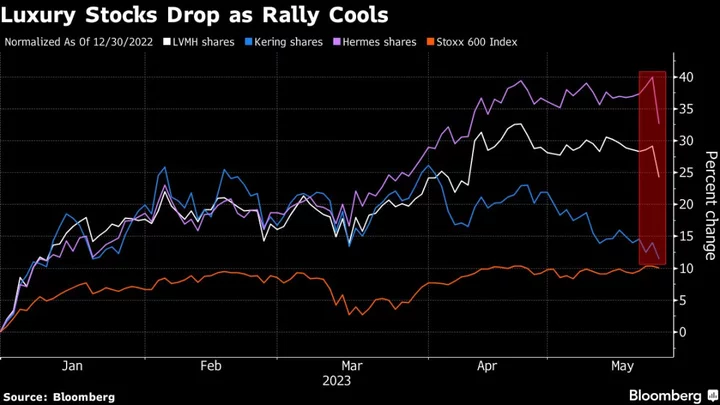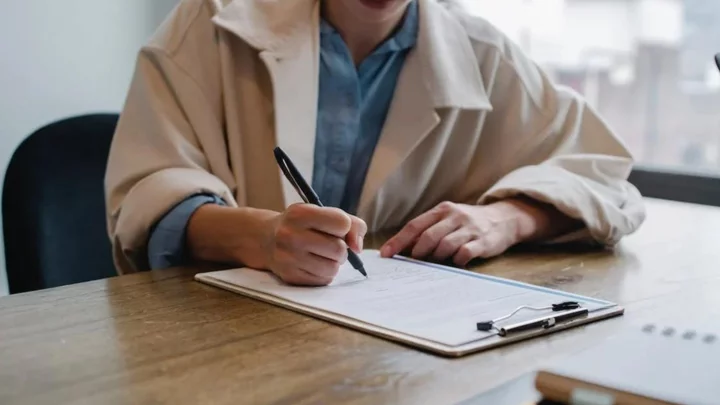Mac users take note: You can now download the public beta of macOS Sonoma 14, the next version of Apple’s desktop and laptop operating system, and try it out before the full release scheduled for the fall. But should you?
Sonoma, even in its first public outing, is fast, reliable, and efficient, but you shouldn’t risk upgrading your existing macOS system to a beta that may conflict with apps that you rely on, and that’s all too likely to trip up your system when you need it most. If you want to run the beta version safely, read our story on how to install macOS Sonoma beta. Below, we'll go through what's new in the beta so you can decide whether to install it now or wait for the final release.
(Credit: Apple)An Incremental But Useful Upgrade
Sonoma is more of an incremental upgrade than a new beginning like some of Apple’s earlier upgrades, and it won’t set your heart racing with excitement, except maybe those who get excited by videoconferencing, where the improvements really impress. More on that later.
Sonoma doesn’t make you learn anything new, and it doesn’t force you to accept changes to the interface and user experience unless you want them. If an OS release can have a central theme, the central theme of Sonoma seems to be personalization—making your system more responsive to the ways you want it to behave.
The biggest new features—I’ll go into more detail in a moment—let you place widgets on the desktop, create separate work-and-play user profiles in Safari, create a make-your-own web app that directly opens any website from a dock icon, and enhance videoconferencing to let you put yourself in front of your content, or in the background.
Of course, there’s much more in the update that doesn’t directly affect personalization, including an improved login screen, Apple TV-style slow-motion screen savers, and some notable security enhancements.
Can My Mac Run the macOS Sonoma Beta?
Sonoma is compatible with Apple Silicon and Intel Macs from 2018 or later, plus the iMac Pro from 2017. Some of the niftiest features are Apple-Silicon-only because they require the neural engine built into Apple’s M1 and M2 chips.
Desktop Widgets
The most visible new feature in Sonoma is the one that lets you place widgets anywhere on the desktop. It's the latest of many features (like the Notification Center) that Apple first introduced on the iPhone and iPad and now brings to macOS. Sonoma lets you drag widgets to any position on your desktop from either the Notification Center or a Widget Gallery.
(Credit: Apple)Of course, desktop widgets are also a hallmark of Windows 11, and long-term Windows users will remember the annoying similar gadgets feature in Windows Vista. They work a lot better on today’s larger screens and cleaner graphics.
In addition to the obvious choices like weather and calendar widgets, you can choose from spacious iPad-like widgets for playing music or choosing websites from a Safari reading list. When you upgrade your phone to the forthcoming iOS 17, you’ll be able to display iPhone widgets on your Mac desktop even if you haven’t installed the matching app on your phone.
Desktop widgets fading into the background (Credit: Apple)One welcome detail: When you drag a widget from the new Widget Gallery or the Notification Center to the desktop, alignment guides appear, making arranging widgets on a neat-looking grid easy. Another detail: When an app window is open, your widgets fade into the background, taking on the color of the desktop beneath them.
Despite this subtle feature, my first impression is that I don’t want to be distracted by widgets on my laptop’s desktop, though I might be tempted to fill one end of a desktop monitor with them. Fortunately, even if you choose to use desktop widgets, you can hide them all with the Stage Manager feature—more about that in a moment.
(Credit: Apple)Safari Catches Up…and Then Some
Safari gets features that Chrome and Chromium-based browsers have had for years, but as often happens when Apple adopts other creators’ ideas, Apple’s version is more elegant and flexible than the original.
An enhanced search bar displays useful results—like weather reports and sports scores—in a box that appears below the search bar. This box is more spacious than other browsers' one-line display and shows results for more kinds of questions than Chrome or Edge can answer. For example, entering "moons of Jupiter" into Safari's box yields this information, while in Chrome and Edge you just get a webpage link:
(Credit: Apple)Using a new Profiles tab on Safari’s Settings, you can now create separate user profiles for work and play or anything else, and you can be signed in to the same site with different profiles at the same time. You enable or disable Safari extensions in each folder, edit the Start Page and much else.
One nifty feature lets you assign a profile to an OS-wide Focus setting, so you can switch between a work Focus and a relaxation Focus, and Safari will change its settings to match.
Chrome and Edge for years have let you create a web app. Safari now gets this capability. In this setup a shortcut opens a site in a self-enclosed one-site browser, with no bookmarks or menus, only an optionally hidden title bar with an icon on the right that lets you open the site in Safari. In Chrome, Edge, and elsewhere, web apps are called Progressive Web Apps (PWA). Safari doesn’t use that name, but for all practical purposes Safari’s web apps are a variety of PWA, and it’s another case of Apple creating its own version of an existing model without acknowledging that the model exists.
The Safari menu item that creates a web app is File > Add to Dock…, which is slightly misleading because the web app isn’t only created as a shortcut in the Dock, but also as a shortcut in the Applications folder in your home folder, and you can move that shortcut anywhere you want.
(Credit: Apple)Sonoma Says Safety
Security enhancements in Apple's browser, Safari, include new features in Private Browsing. When you open a private browsing window, Safari now turns off all extensions by default and removes tracking links on the pages you open. One major convenience is that Private Browsing windows now lock when they’re not being used, so you can leave a private session running on screen and unlock it later.
Sonoma and iOS 17 are major steps in the transition from insecure passwords to secure and unhackable passkeys. If you have an Apple ID, you automatically get assigned a passkey when you upgrade your OS to the new versions, and you can start signing into Apple sites using touch ID on a Mac or face recogntion on a phone.
You can also share passwords and passkeys with trusted contacts. You simply create a new “shared group” in the Passwords panel of Safari’s Settings, add your trusted contacts, and then choose which individual passwords to share with the group. The result will be a lot fewer shouts of “What’s the Amazon password?” from family members. For more on passkeys, you can read How to Set Up Apple's Passkeys for Easy Sign-ins.
Other web-related enhancements include autofill for one-time passwords sent to you via Mail and the automatic deletion of one-time passcodes sent via Messages. And speaking of Messages, you can now swipe right to reply and jump to the first unread message in a group conversation.
A Note About Notes
Notes gets a major overhaul, allowing you to view PDFs and scans inside a note, and—an especially welcome feature—you can now create links between notes. You can add a link from a keyboard shortcut or menu item, or simply type “>>” and choose a note from a dropdown menu to link to it.
With Apple’s Pages word-processor on your system, you can click on the Share button in a note and open it in Pages for formatting and exporting. Links to other notes don’t get imported into Pages, but I would expect Apple to add that ability in the future.
Stage Manager
Last year, Apple introduced Stage Manager, a feature that lets you focus on one or two active windows while reducing other windows to icons and optionally hiding all the items on your desktop. Annoyingly, Sonoma extends this feature.
By default, when you click on the desktop, all your desktop items disappear, and a gray outline appears around the desktop to signal that you’re in Stage Manager mode. If, like me, you sometimes click on the desktop for no special reason, this is merely distracting. Fortunately, you can turn off this feature in the Desktop panel in the System Settings app.
(Credit: Apple)One genuinely welcome enhancement is a new login screen with a clock big enough to see from across the room, and a new layout where the avatar for the most recently logged-in user is at the foot of the screen, and the avatars for other users fan out from behind it.
Speaking of distractions, Sonoma offers more of them than any other OS I’ve seen. Those that get the most attention in Apple’s PR for Sonoma are the animated screen savers of the kind you know if you have an Apple TV. You can choose among cityscapes, landscapes, underwater scenes, and views of earth from space, or shuffle among them. You can also use them—without animation—as desktop wallpaper. I’ll keep using my less distracting single-color wallpaper, but the new wallpapers and screensavers are great to look at when you want to avoid work.
(Credit: Apple)Videoconferencing
An even more interesting set of distractions becomes available when you’re videoconferencing, whether with FaceTime or third-party apps like Zoom Meeting. A new Reactions feature lets you signal your reaction to the presenter by holding up your hands in thumbs-up or similar gestures to trigger background effects like fireworks, confetti, or laser beams.
This is fun to use when you’re bored by someone else’s presentation, but if I’m presenting, I don’t want to be distracted, and I don’t see any way to turn them off from the presenter’s side. In the beta version I tested, I couldn’t make the gestures work, but I was able to trigger the effects from a menu.
(Credit: Apple)If you’re the presenter in a video call, then Sonoma’s new features can be extremely useful. For example, you can see in a thumbnail window exactly what other people are seeing when you share your screen. You can use an iPhone-style Portrait mode in Sonoma’s video, blurring the background around you. And a terrific feature already in Microsoft Teams finally makes its way to any video app that you use on the Mac, letting you position an oval-shaped overlay of your face above the slide you’re showing, or position the slide or shared screen in a frame behind you. Like almost all of the high-tech video enhancements in Sonoma, these video features are Apple-Silicon-only.
Autocorrect: An Unwanted Update
I have mixed feelings about Sonoma’s enhancements to the keyboard. I like the new blue arrow-up cursor that alerts you when you have Caps Lock turned on. I don’t much like the iOS-style autocorrect that keeps trying to write my sentences for me.
I want autocorrect on a phone or tablet, where typing is awkward, but I want more control and fewer distractions on a computer keyboard. Autocorrect is switched on by default, but it’s easy to turn it off in the Keyboard panel of System Settings.
(Credit: Apple)Game On!
I’ve only seen demos of Sonoma’s new Game Mode, but that’s enough to impress me. Game Mode switches on automatically when you start any Mac game, and it causes the OS to give the highest priority to video frame rates and to reducing audio latency. If you’re trying to game on your Mac and answer e-mail at the same time, you may not want Game Mode slowing down your mail client, so a menu bar icon lets you switch Game Mode off.
Printing Takes Center Stage
One welcome new feature is a Print Center app that replaces the separate windows that opened for different printers. Print Center displays all print jobs for all your printers in a single window, making it much easier to tell when you’ve printed to the wrong printer and easier to keep track of multiple print jobs. A dozen years ago, back when it was called OS X, macOS had a similar Print Center app, but it disappeared. The current version, unlike the old one, is sleek and elegant in Apple’s latest visual style.
(Credit: Apple)Remember: It’s Still a Beta
The beta still hasn’t fixed an annoying bug (introduced in macOS Ventura 13.1) that prevents an app from processing another app that’s dropped on it. This afflicts Apple’s own apps. For example, if you create an AppleScript app in the Script Editor, you can’t edit the AppleScript app by dropping it on the Script Editor—though you can still edit the AppleScript app by dropping it on the Script Editor’s icon in the Dock. Year after year, I’ve complained that the default color of a new folder is a blinding bright blue that doesn’t change in dark mode, and that bright color hasn’t changed.
Once again, Apple hasn’t provided a built-in utility that lets you retrieve previous saves to the clipboard the way Windows 11's Clipboard History does. And the Wallpaper settings page doesn’t remember your previous selections. (If you use a plain-colored wallpaper, you have to select that specific color every time.) These are all admittedly small complaints, but in an OS as polished as Apple’s, small complaints tend to stand out.
Sonoma Looks Like Another Winner for Apple
Those are the basics of macOS Sonoma. As I said at the start, there are no eye-popping new additions, but almost all of its enhancements are welcome. Those you can probably do without, like autocorrect, can be turned off.
As far as the perennial macOS vs. Windows question goes, it’s too early to tell from this beta. I will say that, as ever, I’m impressed by macOS’s effortless integration with the iPhone and iPad, and macOS running on Apple Silicon can perform feats like taking photos directly from an iPhone or switching smoothly from the built-in camera to a phone camera or using an iPad to extend the computer’s window. Windows can't quite match those capabilities. Rest assured, though, PCMag will compare the two operating systems more closely when we have a chance to review and rate the final release of Sonoma later this year.
As ever, I won’t upgrade my production machine to macOS Sonoma on the day it’s released. I'll wait instead until the first point-release shows up with the bug fixes that are inevitable in any first release. But Sonoma has been growing on me as I tested it, and I’m definitely looking forward to installing the final release on my machine.