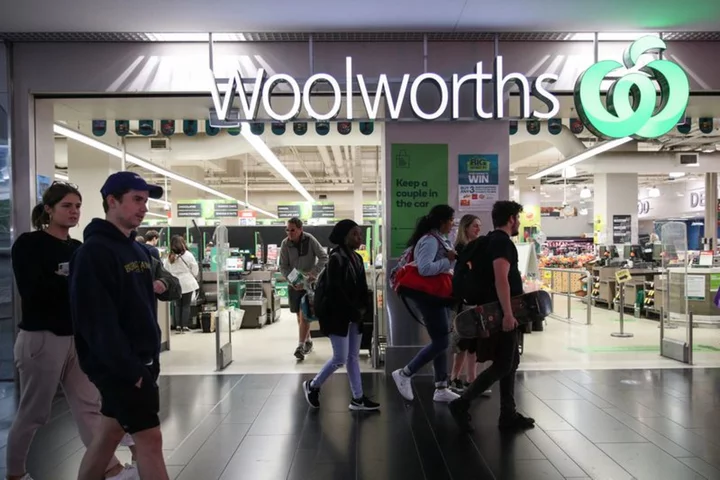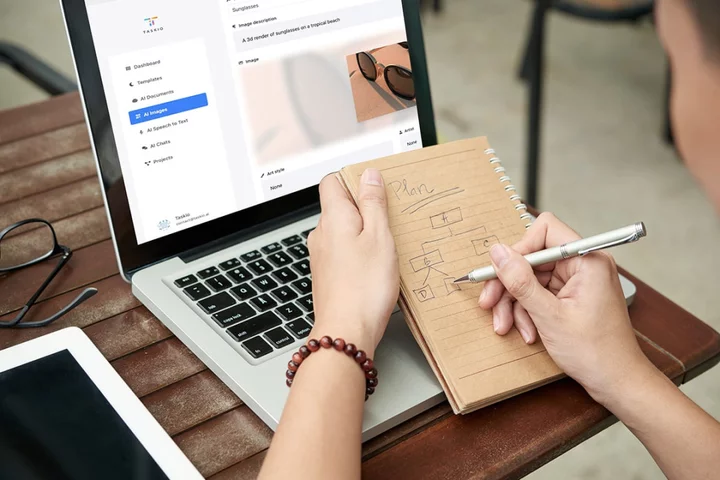Despite the fact that Apple no longer ships its smartphones with power adapters, charging your iPhone has gotten easier over the years thanks to faster chargers. The 20W USB-C Apple brand charger, for example, can bring your phone from 0% to 50% in just over half an hour.
One thing your phone can’t tell you, however, is how long it will take to charge your battery to 100%. Not officially, anyway. But for those who want charging time details, there’s a shortcut you can install that tells you exactly that.
Apple's Shortcuts app is chock-full of options that add unique functionality you never knew you needed. And it's simple to customize. Here's how to install the battery charge-time shortcut.
How to Check Battery Charge Time on iPhone
(Credit: Getty Images/Malte Mueller) DIFFICULTY Beginner DURATION 5 minutes TOOLS iPhoneShortcuts app
Step 1: Open the Shortcuts app
To get started, you need the Shortcuts app. It should come pre-installed on your iPhone, but you can also download it from the App Store.
Step 2: Download the Charge Time shortcut
You'll also need the Charge Time shortcut. It’s not present on the Shortcuts app, though, so click this link to download it, then tap Add Shortcut.
Step 3: Try the Charge Time shortcut
Next, open the Shortcuts app and tap the Charge Time shortcut you just downloaded.
Step 4: View your time-to-charge percentage
You’ll immediately get a notification stating your current battery percentage and how long it will take to reach 100% battery. It’s that simple.
(Credit: Clay Halton/Apple)Get More Out of the Battery Charge Time Shortcut
For easy access to the Charge Time shortcut, add it to your Home screen. Open the Shortcuts app and long-press the Charge Time shortcut. Tap Details > Add to Home Screen. Then just tap it any time you need charging info; no need to open the Shortcuts app.
Something to keep in mind: For the most accurate estimate, the charger matters. Apple-branded chargers (specifically 20W USB-C chargers, even if you have an older-generation iPhone) will work the best. If you use an off-brand charger with lower capabilities, it might take longer to charge than the shortcut estimates.
There may be much debate online over whether the battery percentage should be available at all times, how that should be displayed, and whether the battery lasts long enough in the first place. While battery capacity continues to improve with each new iPhone iteration, this shortcut can help you get even more out of your current phone.