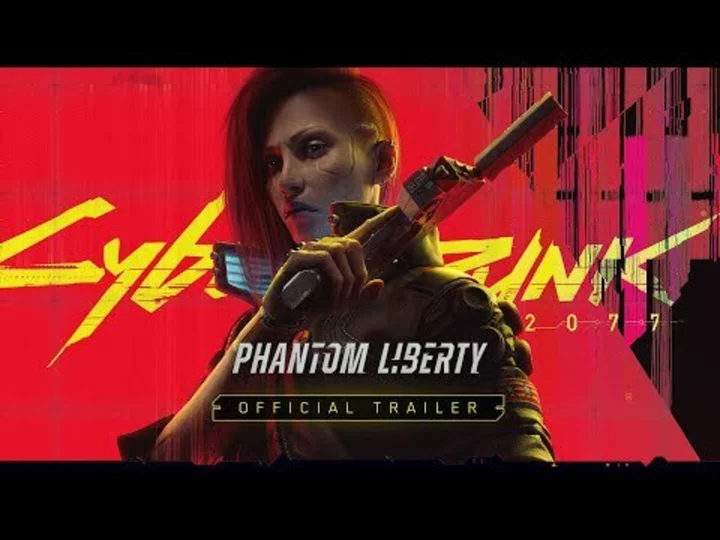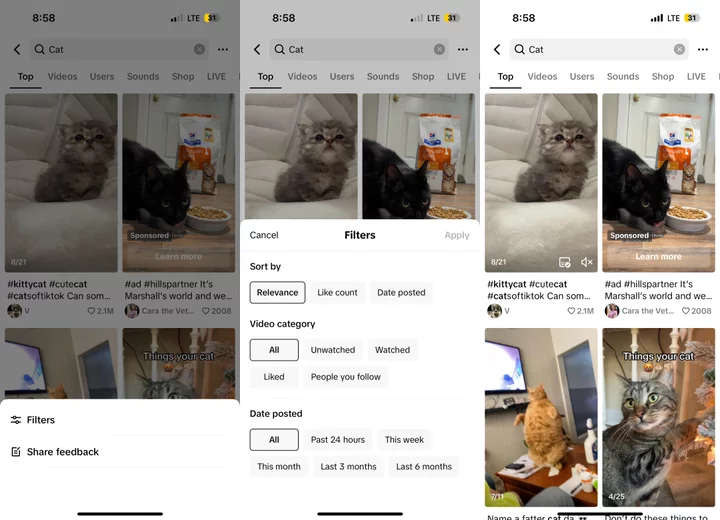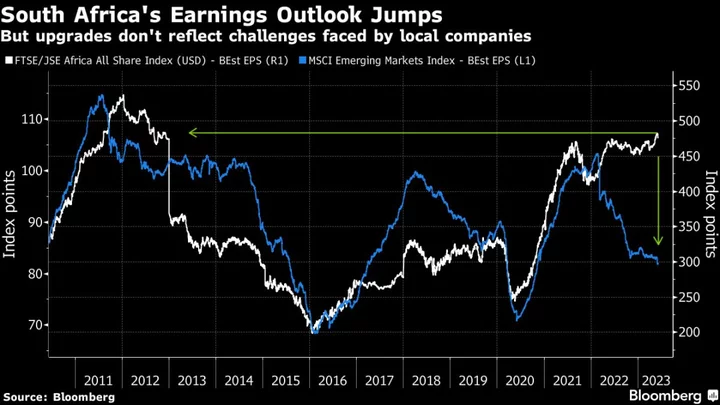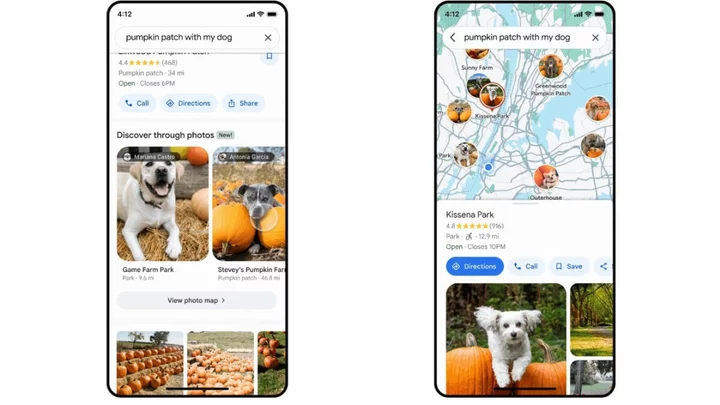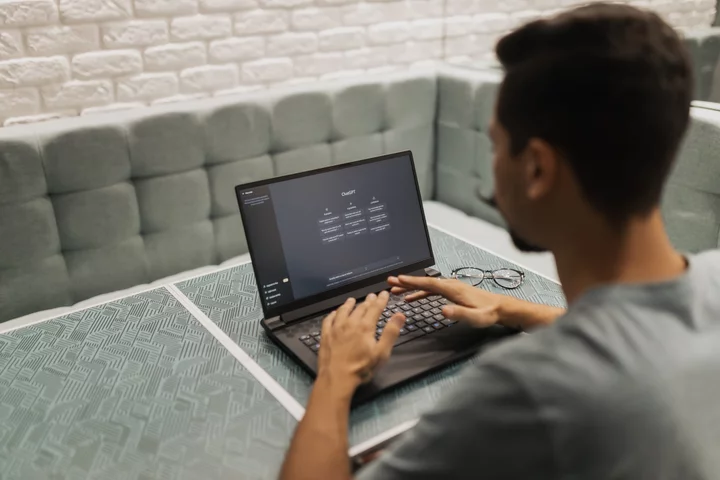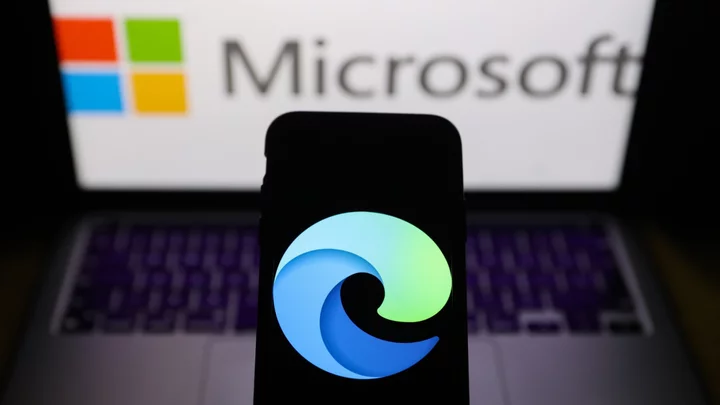The Apple Watch has been water-resistant since its introduction to the market, with later models being fully submergible and the Apple Watch Ultra rated for depths of up to 40 meters. If the watch gets waterlogged, however, the Water Lock feature will eject unwanted liquid.
The same can't be said about the iPhone. While many phones are water-resistant, only the most recent models can be submerged in up to 6 meters of water without damage. I have taken my phone swimming with me, but if water is trapped in the speakers, it will sound like I'm underwater when I talk on the phone or play music.
As a result, many iPhone owners are reluctant to get their device wet, since there's no water-ejection function like on the Apple Watch. However, you can enlist the Apple Shortcuts app to help expel water from an iPhone's speaker in just a few taps.
DIFFICULTY Beginner DURATION 5 minutes TOOLS iPhoneShortcuts app
Step 1: Download the Shortcuts app
To start, make sure you have the Shortcuts app. It's a free app that should already be on your phone, but you can also download it from the App Store if you can't find it.
Step 2: Download the Water Eject shortcut
The Water Eject shortcut will make your iPhone vibrate until unwanted water is expelled. It's not built into the Shortcuts app, though, so open this link, click Get Shortcut, then tap Add Shortcut.
Step 3: Activate the shortcut
Open the Shortcuts app and tap the Eject Water shortcut that you just downloaded.
Step 4: Tap Begin
There are a few options here, but the fastest way to get started is to tap Begin. You’ll get a short countdown, and then your speakers will start vibrating. This is different from the Water Lock feature on the Apple Watch. Instead of a high-pitched sound, it will be more like a low vibration. It will keep running until you press the Stop button on the shortcut.
(Credit: Clay Halton/Apple)Tips for Getting the Best Results
This shortcut is about as simple as it gets. Even so, there are a few ways to ensure you get the best results. Before you activate the shortcut, keep the following in mind:
Don’t connect headphones, wired or wirelessly. If you do, the sound won’t emit from your speakers, and no water will be ejected.
Turn your volume all the way up. The louder the volume, the more vibration, and the more water that will come out of your speakers.
Time often works the best: Sometimes your iPhone really does just need some time to dry out before the speakers are back to normal. But this shortcut might get you there faster!