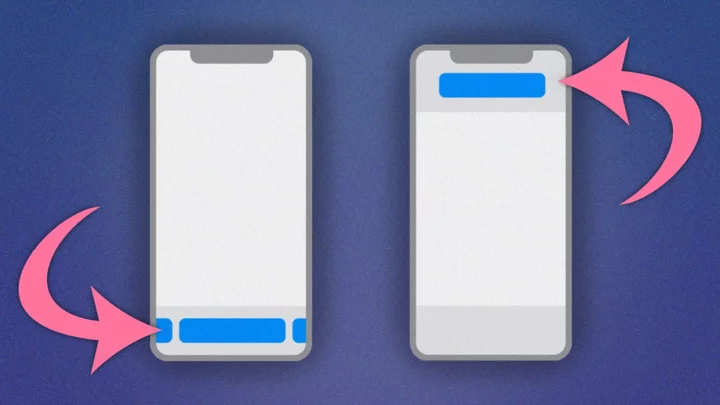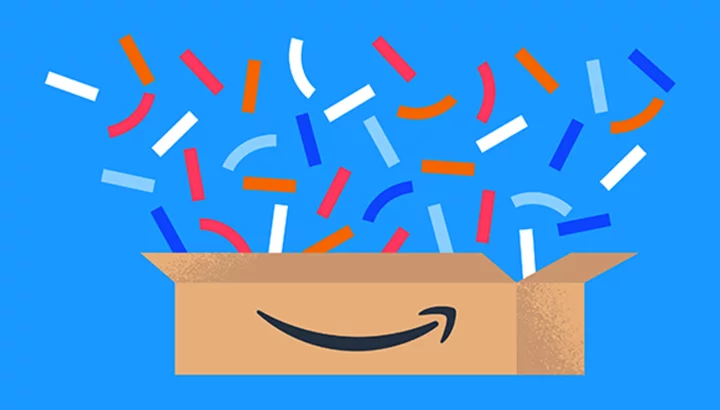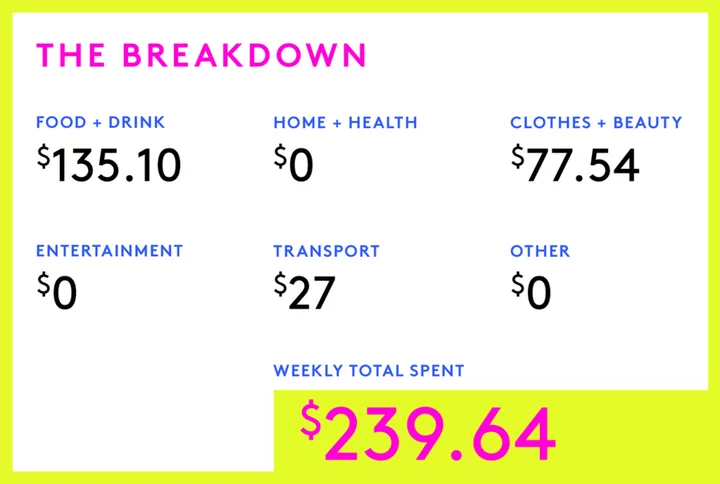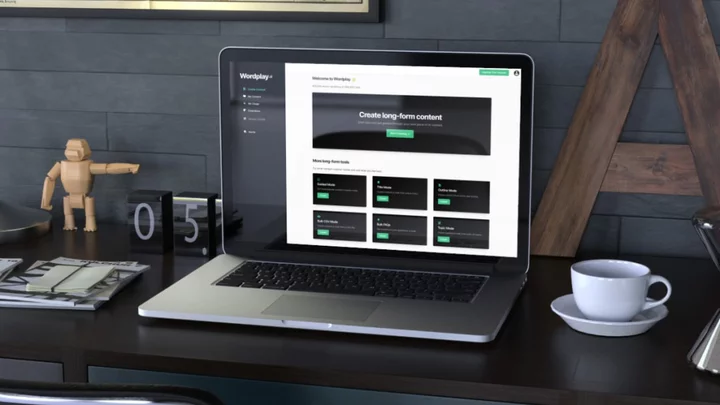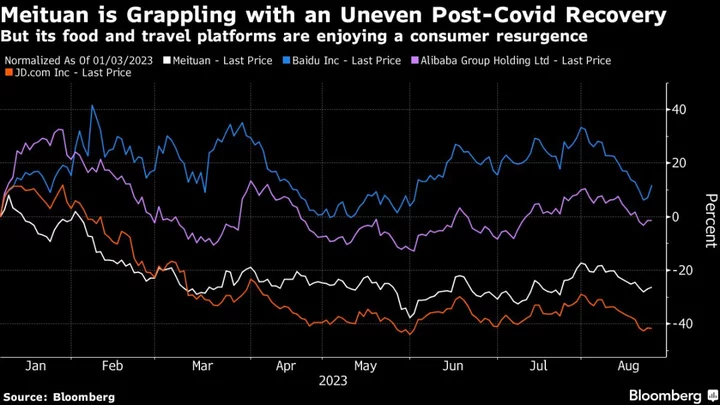Have you been stewing because Safari’s address bar seems to have disappeared from your new or upgraded iPhone with iOS 16? As you have probably already figured out by now, the address bar didn't go away completely. When Apple introduced iOS 15, it moved the address bar from the top of the window to the bottom. This is probably the most annoying thing about Apple’s default settings for Safari. Fortunately, it’s easy to move it back.
Before you move it, it's good to know that the bottom-positioned address bar has one possible advantage: It lets you scroll left and right between your open tabs. If you go back to the old top-of-window address bar, you'll need to tap the tabs icon at the lower right to open the page that displays thumbnail images of all your open tabs and tap on the one you want. That thumbnail view is an advantage, however, if you keep a lot of tabs open, as I do. It's easier to pick the tab you want when you can see the previews rather than scroll right and left in a mad hunt.
If you want to go back to the top-of-the-window address bar, Apple gives you two ways to do it, one in Safari and the other in the Settings app.
How to Move the Search Bar in iOS 16: Safari Method
The easiest method is to move the search bar from within Safari itself.
In the address bar at the foot of the screen, tap the AA icon at the left end. If you don't see it, swipe down to scroll up on the open web page, and it should appear.
From the popup menu, tap Show Top Address Bar. The address bar moves instantly.
If you want to move the address bar back to the foot, tap the AA icon again, which is now at the top left, then select Show Bottom Address Bar.
How to Move the Search Bar in iOS 16: Settings Method
The less intuitive and more complex method is to go through the Settings app.
Open Settings and scroll down to Safari.
Then, in the Safari settings dialog, scroll down to Tabs
You'll see two icons. Tap the one on the right called Single Tab to put the address bar back at the top of Safari. The icons helpfully show you where the address and search bar will appear, either on the bottom or top of the window.
To move the address bar back to the bottom so you can swipe left and right to move through your tabs, select the Tab Bar icon on the left instead.
Nuisance Resolved
When Apple gets a new idea about one of its apps, it tends to make the new idea the default setting for that app—even if many users prefer Apple’s old ideas. Fortunately, Apple also makes it easy to go back to its tried-and-true ideas, so it’s easy to make Safari put its best face forward again.