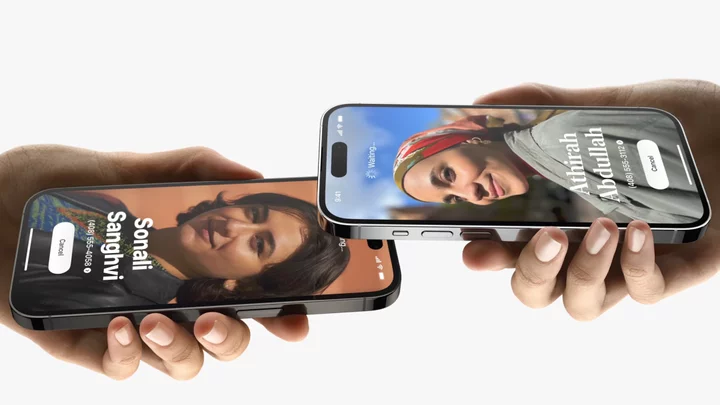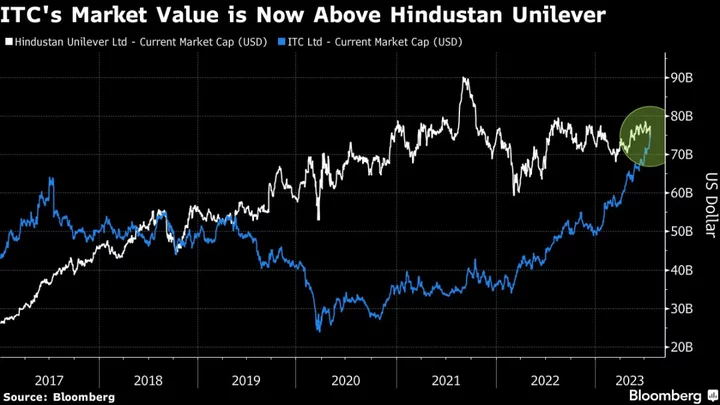Apple rolled out a new contact sharing feature on iOS 17 called "NameDrop." This cool little perk, a spin off from AirDrop, lets you easily swap contact details with other iPhone users.
The process is seamless. You no longer need to do the awkward little dance of figuring out how to best exchange contact information. By simply placing your iPhone over their iPhone, you can snag their phone number and email address in a snap. Allow us to show you how to do it in three easy steps below.
Via Giphy SEE ALSO: 17 new iOS 17 features you need to know about Total Time- 2 minutes
- Two iPhones
Step 1: Place your iPhone other the other person's iPhone
Hover your iPhone, with the screen facing up, over the notch area of the other user's iPhone (ensure that their iPhone is facing up, too). A glow will appear, indicating that a connection has been made between the two iDevices.
Credit: GoogleStep 2: You'll see two options on your screen: "Receive Only" and "Share"
Here, you'll have the option to choose either "Receive Only" or "Share." The former ensures that only you are the one receiving the other person's contact details. Share, on the other hand, prompts NameDrop to swap both contact details.
Credit: GoogleStep 3: You should now receive the other person's contact details
After making your selection, you should see the other user's contact poster as well as any details they have decided to share with you.
Credit: AppleKeep in mind that NameDrop only works for getting new contact details; it does not work for updating existing contacts.