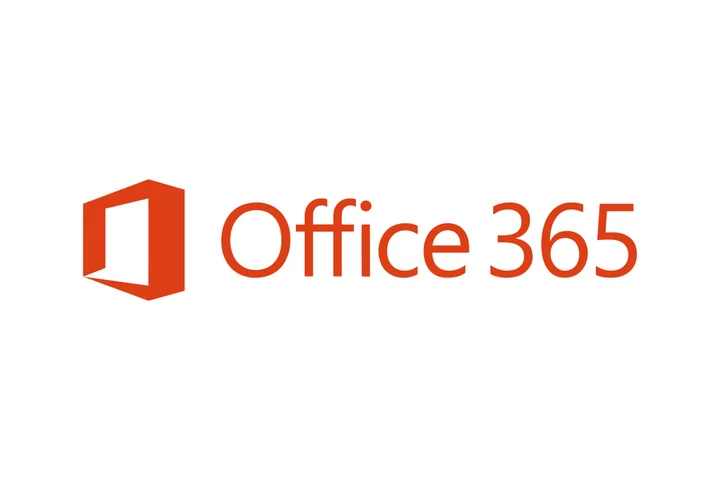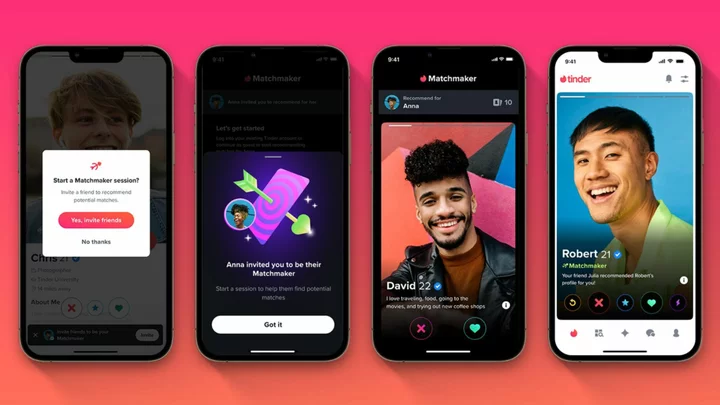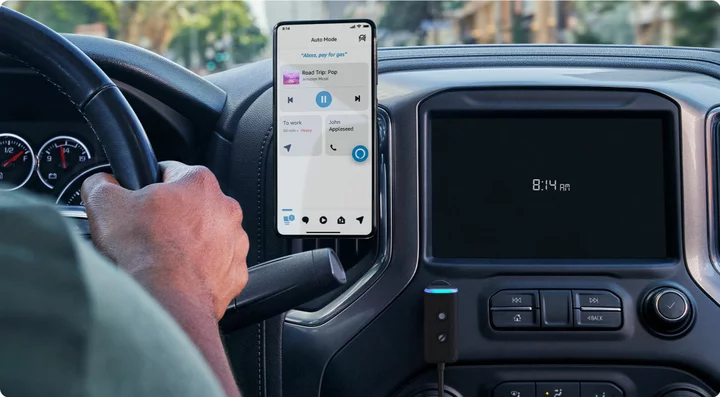Chances are that you already use Microsoft 365 and know how powerful it is. Microsoft 365—formerly Microsoft Office and Office 365—is the behemoth of office suites. It's packed with features, available online and offline, gets regular updates, and does more to facilitate collaborative work than its competitors. The main caveat is that so many complex features can sometimes be overwhelming. To its credit, Microsoft is working on this. Outlook, for example, is in the process of being replaced by New Outlook, which is easier to use. Microsoft 365 is already the best office suite overall and an Editors' Choice winner, and streamlining should only improve it.
How Much Does Microsoft 365 Cost?
Unlike rival suites, Microsoft 365 has native apps for every important platform except Linux. The full suite runs as a set of subscription-based desktop apps in Windows and macOS, with free mobile versions on iOS and Android and free web-based versions for any browser, making the suite available via the web for any platform, including Linux. Subscriptions include an email account. A one-person subscription, Microsoft 365 Personal, costs $69.99 per year for use in Windows, macOS, phones, and tablets, signed in to five devices at once. The more economical Microsoft 365 Family costs $99.99 for up to six people, with up to 5 devices each signed in simultaneously. Business users can choose from various plans, starting with Microsoft 365 Business Basic for $6 per user per month, with web and mobile apps but no desktop software. From there, it goes up to Microsoft 365 Business Premium, which includes desktop software, at $22 per user per month.
Microsoft 365 is a fast-evolving suite, with updates every two or three weeks, often with newly added features that change the interface in ways that may take some getting used to. (Free online-only suite Google Docs, Sheets, and Slides also has frequent updates but with less radical changes than Microsoft’s.)
For this reason, corporate IT managers and anyone who dislikes software-by-subscription will prefer the non-subscription “perpetual-license” version that Microsoft packages for Windows and the Mac as Office Home & Student 2021 ($149.99) or the high-powered Office Professional 2021 ($439.99) and Office Professional Plus 2021, available for corporate and educational use under volume-license plans.
The Windows-based Professional packages include the desktop-publishing app Microsoft Publisher and the database Microsoft Access, apps mainly used by organizations that have been using older versions of those apps for decades. Perpetual-license users get bi-monthly security updates installed automatically by Windows Update. Still, they don’t get the monthly jolt of new features that Microsoft provides subscribers, and they don’t get the 1TB of OneDrive online storage (per user) and other extras that come with Office 365.
Corporate Microsoft 365 customers now have access to Microsoft’s AI-powered Copilot. This service promises to summarize a document or meeting, create ideas for a presentation, and help you sort out your ideas. We haven’t thoroughly tested this service yet, but we have taken an early look at Copilot for Windows.
The full range of apps that work together in Microsoft 365 include the new Clipchamp video and screenshot creator; Microsoft Teams; the OneNote note-taking app; Skype; the free form-creating tool Forms; the Sway app for creating online newsletters and presentations; an AI-based design tool called Designer, and much else. We’re focusing here on the core office apps: Word, Excel, PowerPoint, and Outlook. We assume that most PCMag readers know the Microsoft 365 apps inside-out, so we’ll concentrate mainly on new features and potential problems.
Microsoft Word, the Wordsmith's Choice
Despite its often major annoyances and occasional instability, Word outclasses its competition in almost every way for beginners and advanced users. Beginners can choose among hundreds of elegant template designs downloadable directly from Word's New menu. Word's complex interface takes a while to master but can be a cornucopia of detail. Right-click on the status bar at the foot of Word’s window to get an idea of the dozens of things it can tell you about your documents.
On the other hand, if you want to concentrate on the text you’re writing, Word also offers a distraction-free Focus mode. Just click the Focus button on the toolbar at the foot of the window and switch instantly to a full-screen editing mode with no visible menus, only a scrollbar and buttons at the top that restore the standard window or close the file. If you have a two-monitor setup, Focus mode operates only on one monitor, so you'll need to power off your second monitor if you want no distractions. For more distraction-free writing tools, try our roundup of the best writing apps.
Microsoft’s updates to Microsoft 365 are gradually replacing Word’s old-style dialog boxes with a modern multi-pane interface. This means, for example, that you now use a spacious Navigation pane to search for text instead of the cramped old Find dialog. An Editor pane (formerly the Proofing pane) that replaces the old Spell-check dialog. If you use a mouse, Word’s multiple-pane interface works beautifully: Click in the Editor pane to directly correct your spelling and grammar. But if you rely on the keyboard, getting to the Editing pane and selecting your desired option is challenging. I still haven’t figured out how to navigate the Editor pane using the keyboard.
(Credit: Microsoft)Word may be the most feature-rich app ever written, complete with drawing tools, built-in links to Microsoft’s translation and research services, and complex controls over every aspect of formatting. If all you need to do is type a report or a letter, then Word’s ribbon interface gives you easy access to every feature you need. But if you want to customize formatting or use advanced features like fields containing variables—which you can change throughout a document with a single command—you may need to customize your keyboard or ribbon by adding commands that Word doesn’t usually display.
If you haven’t spent half a lifetime learning Word, you may be baffled by what should be simple tasks. For example, one common frustration is Word’s default setting that adds a line at the foot of a paragraph if you type a few too many dashes—and then you can’t figure out how to delete that line. The answer is that the line is a paragraph border and can only be removed from the Border dropdown in the Paragraph section of the Home tab. If you want to change the length of the separator line between text and footnotes, you may not guess that you can do this only by switching from the default Page view into Draft view and finding the option in a dropdown menu in the lower pane of the window.
You can stop Word from adding border lines—and much else that it does automatically, like creating numbered lists—by customizing its auto-format features. However, you’ll need to navigate through multiple dialog boxes to find all the options, and some options are frustratingly inconvenient to manage. For example, you can tell Word not to flag grammar issues as you type, but you can’t turn off the distracting grammar-checking in the Editor pane without turning off dozens of individual options, one by one.
(Credit: Microsoft)Word offers so many high-tech features that you may need to search for them. Word and the other apps accordingly include a prominent feature-search field in the app’s title bar. The search bar also finds Help topics for any terms you enter. If, like most users, you can’t remember that the menus for editing headers and footers are on the Ribbon menu’s Insert tab, type Insert Header into the feature-search field, and Word will display a menu.
The Help feature, however, doesn’t tell you where to look on the ribbon for the feature you searched for. You may encounter some gaps. For example, if you’re looking for the Master Document feature, which lets you build a large document from separately editable chapters, the feature-search field doesn't find it unless you know you need to change the View setting from Print Layout to Outline first.
If you’ve used Word for anything longer than a brief report, you may know that it sometimes gets confused in ways that make a document unusable. While working on this review, I also worked on another document containing many book titles. Word suddenly decided to italicize everything in two pages in the middle of the document, not only the book titles. Restoring the correct formatting took more than an hour. The Master Document feature is notoriously unstable, sometimes losing track of which parts of the document should be separate files imported into it and which parts belong in the Master Document itself.
(Credit: Microsoft)You may also have discovered that Word’s layout options are sometimes nonsensical. If you want to change page margins in the middle of a document, you have to create a new “section” with the changed margins. But when you create a new section, doing so disrupts any footnote and endnote numbering in your document unless you make manual fixes. This isn't a word-only problem, though. Almost every other current word processor imitates Word’s nonsensical layout rules, except for Corel WordPerfect, which lets you change margins anywhere in a document without affecting anything else.
If you or your organization still have Word files created twenty or more years ago, Word now refuses to open them. Why? Because Word's old file formats supported macros that ran automatically, potentially damaging your system. Other word processors, like LibreOffice and Corel WordPerfect, can safely open and import these old documents because those non-Microsoft apps can't run macros embedded in Word documents. You can persuade Word to open some old documents by changing settings in the Trust Center on the Options menu.
Word is a unique blend of effortless power and occasional frustration that you’ve probably learned to live with because, in much of today’s world, you have no other practical choice.
Word on the Mac
Almost all the features in Word for Windows are also in the Mac version, but the Mac version is less convenient because it lacks the myriad keyboard shortcuts that let advanced users fly through Word’s Windows interface. A few years ago, Word’s Mac version included unique graphic features like a 3-D display of graphic layers that made Word’s graphic features far easier to use on a Mac than on Windows. However, Microsoft has removed those features in recent versions.
One notable advantage of Word over all rivals: Advanced users get the most full-featured programming language in any word processor, the same Visual Basic for Applications usable in Excel and PowerPoint. It's not an easy language, but anyone can learn the basics by recording a macro and then studying the resulting code in Word's built-in Visual Basic editor. LibreOffice and Corel WordPerfect also have powerful macro languages. Still, Word’s macro language is so widely used that if you can’t figure out how to program something yourself, you can easily find what you need online.
Excel Excels
Excel has always outclassed every other spreadsheet app for speed and power, and the current Microsoft 365 version further widens the distance between Excel and everything else. Google Sheets has begun to catch up with Excel in processing speed, but it lacks a desktop app and can’t match Excel’s enormous feature set. LibreOffice Calc is the best desktop-based rival to Excel, but it’s slower and far less feature-rich. Apple’s Numbers is also less powerful as a spreadsheet and less suitable for advanced financial or corporate uses. Still, it creates graphics-rich, easy-to-manage worksheets that Excel was never designed to make. Unlike Word, Excel is low on frustrations and easy to navigate, even in its most powerful features. It’s even beginning to pick up some of the graphics-based features of Apple’s Numbers.
(Credit: Microsoft)Like Word, Excel has features that automate formatting and layout, but these features work more reliably with the structured data that goes into an Excel worksheet than with the freeform prose you type into Word. For me, Excel’s Power Query feature saves hours of effort by converting raw data imported from a web-based table or a comma-separated data file into a lucidly formatted Excel worksheet, complete with sorting buttons at the top of each column.
The same feature exists in the Windows and Mac versions but with more straightforward and better-looking dialogs on the Mac. Unfortunately for Mac users, some of Excel’s best convenience features work only in Windows, like the Flash Fill feature that lets you combine a column of first names and a column of last names by typing one first and last name at the top of a new column, then starting to type the second first and last name in the next cell down—which prompts Excel to fill in the rest of the column automatically.
Recent Excel versions include the ability to share only part of a workbook—like a range, table, or chart—instead of sharing the whole thing. Collaborators can have the right to edit the data in a specific region without seeing or modifying anything else. This extends an earlier feature for shared workbooks that makes it easy to create a custom sheet view that displays only the data you want, while other people simultaneously editing the same workbook can have their own custom views. In other words, you can limit the data you view to one part of a data set while someone else working on the same sheet displays a different part.
Users who join the Microsoft 365 Insider channel to get access to features that aren’t ready for general release can now use a picture as the content of a cell so that it moves with its row or column of data rather than having a picture float over the spreadsheet as you can do in earlier versions. The picture can be imported from a web address, and the cell's contents will be updated if the picture on the web gets updated.
(Credit: Microsoft)Coming for general release in the future is a feature that lets you type Python code in a cell and briefly wait while Microsoft calculates the results in the cloud.
Meanwhile, the latest general-release Excel versions play ease-of-use catchup with Google Sheets by adding a simplified Share button that lets you give access to a worksheet via email or by copying a link that makes it possible to open the sheet in any other application that opens worksheets.
Other features you may have missed if you don’t keep up with Microsoft’s blog posts about new features include an ingenious XLOOKUP function that makes it easy to display a value from a large array of data. For example, you may have a column that lists stock symbols and another that lists the current prices of the same stocks. You can go anywhere else in your worksheet and assign one cell as a cell where you can type in a stock symbol and assign another cell as the one that will display the price of the stock you typed. (This second cell is where you create the XLOOKUP formula.)
A dynamic array feature lets you create a formula in the first cell of a table that returns data from all the rows in the table, no matter how many rows it contains, so you don’t have to know in advance how many rows your table will contain. This feature extends the nifty, little-known Flash Fill feature from earlier versions that lets you start with two columns, one containing first names and the other containing last names. It automatically creates a new column combining the first and last names into full names. Excel deserves its head-of-the-pack status, surpassed only in graphic-based features by Apple’s Numbers.
PowerPoint's on Point
Traditional presentations never go out of style, no matter how many people dislike them. PowerPoint keeps adding innovations that make presentations easier to write—and watch. For example, a Record tab in the ribbon creates a video of you narrating your presentation and lets you read your text in a teleprompter tab at the top of the screen, so you don’t have to keep looking down to read what you want to say. The Review tab now includes a Check Accessibility icon that opens an Accessibility tab where you can test whether your slides have all the information needed by users who rely on screen-reading software.
(Credit: Microsoft)A recent update adds the ability to add a live camera feed to all slides without inserting the feed into each slide individually. Earlier updates added a feature that records your freehand inking for playback later. If you’re creating traditional presentations in Windows, PowerPoint is your only serious choice. But if you’re creating presentations designed to be viewed in a web browser, consider innovative alternatives like Prezi that create non-linear presentations where you zoom in and out of a large canvas instead of displaying a series of slides.
(Credit: Microsoft)Outlook’s New Outlook
The complicated Outlook you know and probably don’t love is finally destined for the recycle bin, at least in Windows. In September, Microsoft went public with New Outlook (see the image below) for Windows, a free Windows 11 Microsoft Store app designed to replace the old Mail and Calendar apps.
(Credit: Microsoft)New Outlook does much of what the old Outlook did, but in a refreshingly simplified interface that’s easy to customize. If you have an Office 365 subscription, New Outlook lets you check your spelling and grammar in an Editor pane like Word. Old Outlook (the Windows version) has a translator icon that lets you translate messages to or from another language. The translation feature hasn’t made its way into New Outlook, but you can temporarily switch back to old Outlook if you need it when reading or writing a message and then switch to New Outlook again in a few seconds.
New Outlook can’t open the PST data files used by ancient Outlook versions, though that feature will arrive later. If your organization has been using Outlook forever, be wary of switching to the new version until it’s feature-complete.
Another oddity of New Outlook is that its sidebar has icons that open Word, Excel, PowerPoint, or your OneDrive folder. Bafflingly, even if you’re running New Outlook from a Windows machine with Word, Excel, and the rest installed as desktop apps, the buttons in New Outlook open the slower web-based versions of the apps, which may or may not have the files you’re looking for. New Outlook will someday be as powerful as the old one, and it may already have all the features you need in an interface that may make you wonder how you ever tolerated the old one, interface shown below.
(Credit: Microsoft)There are many Outlook alternatives: Thunderbird for Windows and Mac is free and has the most powerful search features in any mail client. Apple Mail on the Mac and iOS is deeply integrated into the Apple ecosystem. And, on portable devices, the Gmail app is uniquely flexible and easy to use—though Outlook on phones is also compact, elegant, and fast.
(Credit: Microsoft)Alternatives to Office
The alternatives to Microsoft 365 are less powerful, more annoying, or both. The most popular rival products are the free Google Docs, which operates only in a web browser or as a mobile app (with all the security risks that go with storing your documents in the cloud), and the free, open-source LibreOffice, which operates only as a desktop application. Microsoft 365, in contrast, runs on a desktop, in a browser, and as a mobile app, so you don’t have to worry about accessing your documents when you’re offline, as you do with Google Docs. Microsoft 365 also gives you far more reliable and feature-packed apps than LibreOffice. With Google’s apps, if you want to collaborate with colleagues, everyone has to access the documents on Google’s servers. With Microsoft 365, you can collaborate on documents stored on a Microsoft SharePoint Server, in a personal OneDrive folder, or on Dropbox.
(Credit: Microsoft)Other alternatives worth considering are the many commercial Office work-alike desktop applications that cost less and do less. We like SoftMaker Office 2024 (free for a limited version, $79.95 and up for the full-featured version), but you might also look into rival products like Kingsoft WPS Office (free for a limited version, $119.99 for a perpetual-license version or $29.99 per year for a subscription), which we hope to review in the future.
Only one major office suite doesn’t try to imitate the way Microsoft Word creates documents, and that’s Corel WordPerfect Office 2021 ($249.99), which, unlike all other current word processors, uses a reveal-codes screen that lets you see exactly how your document is formatted, giving you complete control over it. WordPerfect also makes it easy to perform some cleanup operations that are hopelessly tedious in Word, such as removing unneeded style settings that Word creates when you import data from other applications.
Of course, macOS users can use Apple’s iWork suite in desktop, iOS, or browser-based versions, with real-time collaboration available. If you use an Android device, Linux computer, or Windows PC, you can edit Pages, Numbers, and Keynotes documents only in a web browser.
For anyone doing serious work on a Windows PC, Microsoft 365 is close to indispensable. Students and home users can get along well enough with Google Docs, Sheets, and Slides, and anyone who needs to use open-source software for legal or other reasons can choose the buggier but no-cost LibreOffice. Mac users have Apple’s Pages, Numbers, and Keynote, but you need to export the documents in Office formats to share them with Windows or Linux users (unless you force them to use the iWork web apps).
Keynote is the obvious choice among presentation apps if you work in an Apple-only environment. Apple's Numbers is terrific for innovative-looking graphic-intensive spreadsheets and makes many features easier to use than Excel, but overall, Excel is far more powerful and widely used. You'll probably need to export your Numbers worksheets to Excel format if you plan to share them. Word's file format is the only one you can exchange with almost anyone, no matter what operating system they use—including Linux, where LibreOffice can be opened and saved in Microsoft formats.
The Best Producivity Suite for Stability and Reliability
We can’t tell you whether you'd prefer a Microsoft 365 subscription or a perpetual license for Office 2021. If you value stability and don’t want to worry about losing access to your apps if a subscription runs out, go for Office 2021. If you like the idea of a monthly helping of new features and need the latest and greatest—along with a terabyte of online storage for backup and syncing—then get the subscription version. Either way, we can’t imagine a work week without Microsoft’s office apps, and probably you can’t either. As such, Microsoft 365 remains our clear Editors' Choice winner for productivity suites.