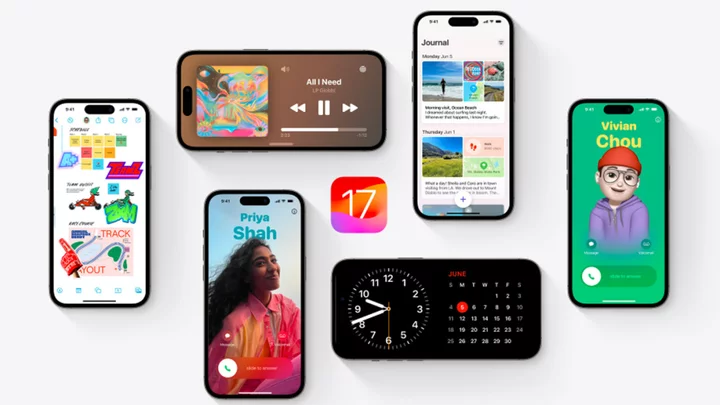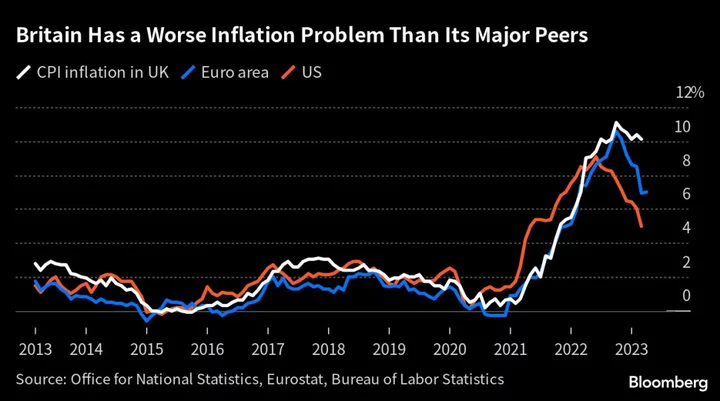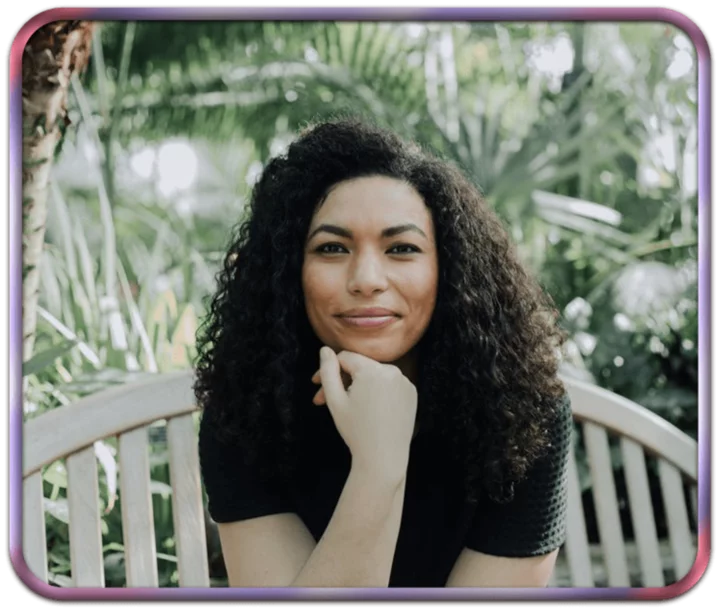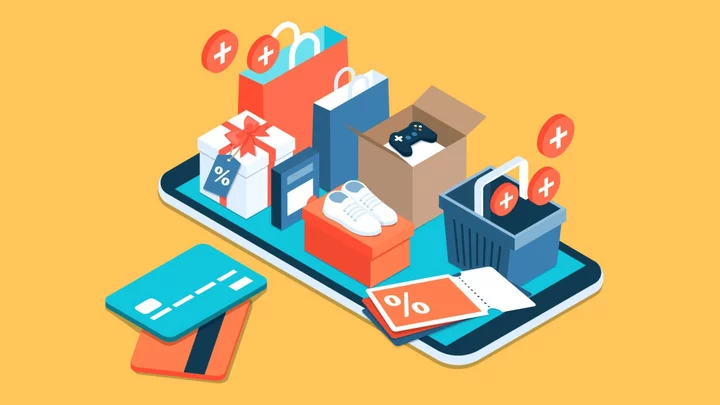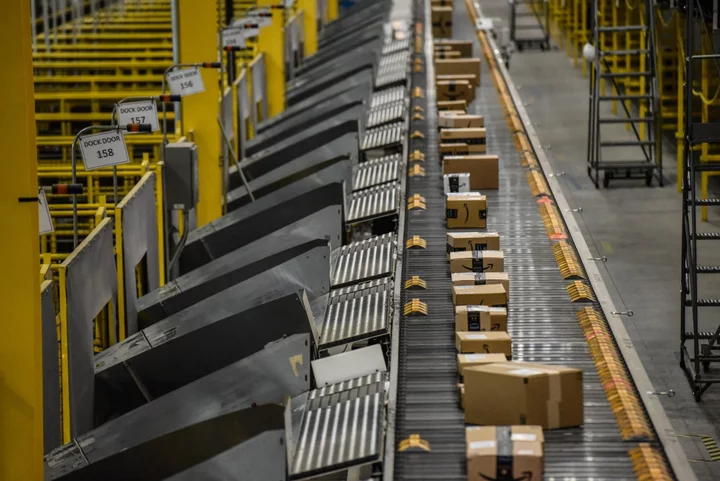Are you so ducking excited for iOS 17? Apple this week showed off all the features coming to iOS at WWDC, including autocorrect finally letting you curse.
With iOS 17, you’ll be able to create a Contact Poster of yourself with a customized photo and font, watch transcription of voicemail in real time as someone leaves a message, send a Check In to make sure those you love get home safe, NameDrop your number to new friends, and even make time for some gratitude and reflection with Journal.
But before you go to Software Update to get all this, know that you'll have to wait until September. Unless, that is, you read our guide below on how to get iOS 17 right now.
Can My iPhone Run iOS 17?
Apple iPhone 14 Pro MaxEven if your old iPhone is still up and running, it can't necessarily handle iOS 17. If you have one of these iPhones, though, you're good to go:
iPhone 14
iPhone 14 Plus
iPhone 14 Pro
iPhone 14 Pro Max
iPhone 13 mini
iPhone 13 Pro
iPhone 13 Pro Max
iPhone SE (2022)
iPhone 12 mini
iPhone 12
iPhone 12 Pro
iPhone 12 Pro Max
iPhone SE (2020)
iPhone 11 Pro Max
iPhone 11 Pro
iPhone 11
iPhone XS Max
iPhone XS
iPhone XR
Become an Apple Developer
If you want to be the very first to try out software updates from Apple, join the Apple Developer Program. It's designed for individuals and companies, but anyone can join for $99 per year.
A note of caution, though: Since you'll have an early version of iOS 17, you'll face more bugs than the minor annoyances you're used to on stable versions of iOS. The entire point of developers having the software is to test it out with their apps, so you might find that some of your apps become unusable or that you lose information. Make sure you're comfortable with that before signing up. Or install the dev version on a second, non-primary iOS device.
Join the Public Beta
If you want to get in on the iOS action and don't want to spend any cash, consider joining the public beta, which will start rolling out in July.
Some existing apps might not work with the iOS 17, and you could lose data—but if you're willing to try it out, there's no fee to join. The point of a public beta is to find bugs developers have not yet uncovered. For iOS fans, this can be an interesting side project, especially if you have an older iOS device you can afford to upgrade with possibly buggy software. Here's how to download it:
On the Apple Beta Software Program page, click on iOS 17.
Follow the instructions to add your device.
Download the beta software to add it to your iPhone.
Open Settings, tap on the profile, and hit Install.
Your phone will reboot.
Go to Settings > General > Software Update > Download and Install.
General Release
To get iOS 17 when it's released to the general public at a so-far-unnamed date in September, you can either wait for your phone to remind you with a pop-up alert that it's available, or you can force a manual update. (Before you update, it's always a good idea to back up your data.)
Navigate to Settings > General > Software Update. You might have to tap Upgrade to iOS 17 at the bottom of the screen and then Download and Install, or you'll be directed to Download and Install automatically. Either way, if your iPhone has a passcode, you'll be prompted to enter it. Agree to Apple's terms, and then wait.
You'll see Update Requested on the screen, which means Apple has added you to its download queue. Once iOS 17 begins downloading, you'll see a time-estimate bar up top; how long you'll wait depends on how many people are trying to upgrade. Your phone will then have to reboot, which could also take a few minutes.
If there's not enough room on your device for the new iOS, you'll get a message asking to temporarily remove apps. Hit Continue, and the apps will be restored when the installation is finished. If you have trust issues, hit Cancel and remove apps manually before updating.
When you need your phone during the day, there's also the option to Install Tonight, which will do exactly that—install iOS 17 while you sleep, provided your device is charging.
You can also turn on automatic updates. Go to Settings > General > Software Update > Automatic Updates. Your iOS device will update to the latest version of iOS overnight when it's plugged in and connected to Wi-Fi.