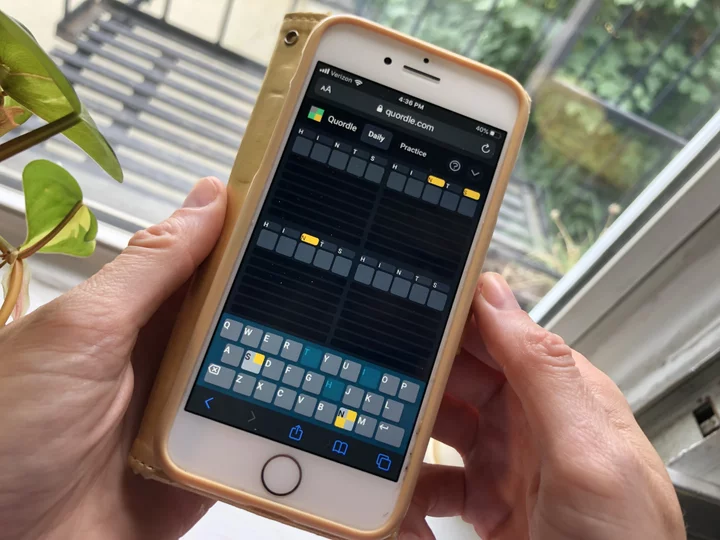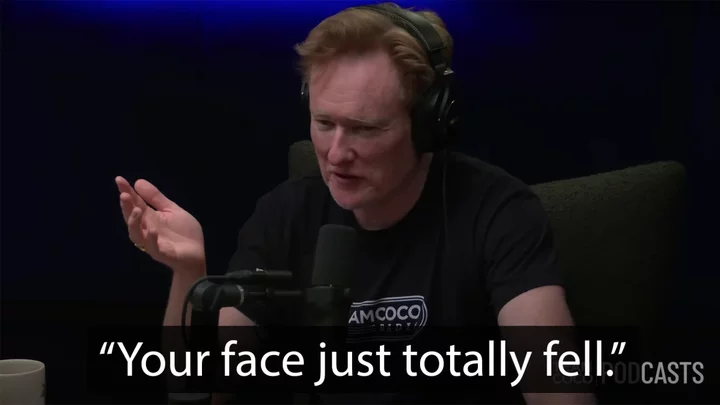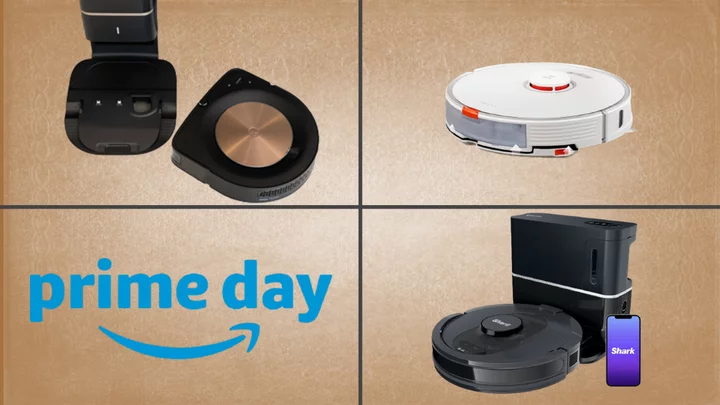Staring at a bright screen in a dark room is terrible for your eyes, so developers have incorporated dark themes in apps, browsers, and operating systems. If you have an iPhone or iPad, you can turn on system-wide dark mode rather than activating it app by app.
Your iPhone must be running iOS 13 or higher, and your iPad must have iPadOS. Check which version you are running via Settings > General > Software Update. If there's an update available, tap Download and Install. Once your device is up to date, here's how to lower the lights on Apple's mobile devices.
Turn on Dark Mode
On your iPhone or iPad, navigate to Settings > Display & Brightness and tap the Dark theme under the Appearance section. This will automatically change the theme for built-in apps like Files, Messages, Music, Notes, Safari, and Settings. Compatible third-party apps will also change colors, while others may have their own theme settings.
Dark mode can also be switched on and off from the Control Center by swiping down on the upper-right corner of the screen. Long-press on the brightness shader and tap the Dark Mode icon in the bottom-left corner to select your preferrred mode.
Schedule Dark Mode
To limit the setting to a specific time of day, you can schedule when your device enters and exits dark mode. Go to Settings > Display & Brightness and toggle the Automatic option to on.
By default, it will schedule the light theme until sunset and the dark theme until sunrise. If you want to set specific times for dark mode and light mode, tap Custom Schedule. Set the time light mode should turn on and set the time dark mode should be used.
These themes will switch off on a daily basis, but you are not beholden to these times. Even with a schedule set, you can still turn on dark mode from Settings or Control Center; light mode will simply turn on with the next cycle.