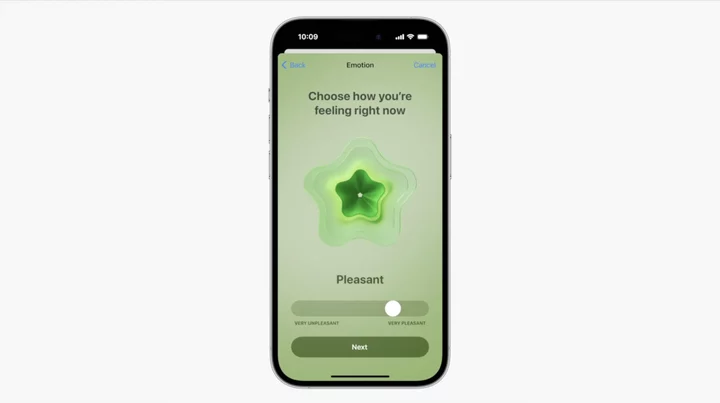Your 15-inch laptop display is feeling cramped, and you work in one place mostly. For about the same money that you would spend on a midrange-to-high-end 17-inch laptop (or more likely, less), you can get an all-in-one (AIO) computer with a 23-inch or larger display.
Of course, buying a highly integrated system like this is more exacting than your average desktop. Why? You're buying a computer and a monitor in one, and the inherent limits on what you'll be able to upgrade down the line make smart buying upfront crucial. Indeed, landing the right AIO is more like shopping for a laptop than a desktop.
We've outlined below our top picks among AIO desktops we've tested for 2023. Read on for our lab-tested favorites, followed by the buying basics you should know when purchasing an AIO. Also note: At the end of this article is a detailed spec breakout, in handy chart format, of our top choices.
So, you just started shopping for an AIO. The first thing to look at (no pun intended) is the display—the centerpiece of any AIO. While some less-expensive AIO PCs will come with panels smaller than 23 inches, those are better suited to exceedingly cramped spaces such as classroom labs or dorm rooms. (Go much smaller than that, and you might as well just buy a big-screen laptop.) What you really want is a display at least 23 inches on the diagonal—and larger is better if you can do it. The biggest all-in-ones we've seen to date have curved 34-inch screens.
With a screen 23 inches or larger, you're almost guaranteed a native resolution of at least 1,920 by 1,080 pixels (aka, full HD), and larger screens will go even higher. In many cases, that's up to 4K—3,840 by 2,160 pixels—for a conventionally shaped screen or 3,440 by 1,440 pixels on an ultra-wide display. High resolutions of that kind give you the ability to view multiple windows side by side or view a spreadsheet three to four pages wide. Indeed, if you're a multitasker, the more screen room, the better.
(Credit: Molly Flores)Though it's not a concern to those with 20/10 vision, a larger screen and a higher native resolution will let you increase the font size on your Word documents or Excel spreadsheets while still keeping a lot of information on the screen at one time. Desktop screens tend to be brighter than laptop displays in general, as well. Look for in-plane switching (IPS) technology for the best screen quality. IPS screens are inherently better at off-axis viewing, which means you won't have to be sitting perfectly centered to see accurate colors and all the detail in your images.
To touch-screen or not to touch-screen—that is a question of personal preference. The tiled Start interface in Windows 10 was designed with touch panels in mind, and it makes interacting with your various applications as easy as ever. Although these can be fun and functional for families, a touch screen isn't 100% necessary for everyone, especially if you plan to use the all-in-one like a traditional computer. If you're looking at an Apple iMac all-in-one, on the other hand, the decision is made for you: macOS doesn't take advantage of touch screens, and no Macs offer them.
(Credit: Molly Flores)Don't fret either way. Scrolling with a mouse or a touchpad will still be as quick as or quicker than on a touch screen, because, with an AIO, you have to reach up to the screen, taking a hand off the keyboard or mouse. Selecting text for copying and pasting is easier with a mouse, too. If you fill out forms online and switch among text-entry boxes, pull-down menus, and checkboxes, you'll be able to enter data more quickly with a keyboard and mouse.
If you're planning on using the touch screen at least 50% of the time, look for systems with screens that can recline down to horizontal, or almost horizontal. This lets you use the system like a large tablet, so you don't have to hold your arm out constantly to use the touch screen. Think about using an ATM: The vertical screen is fine for a 90-second transaction, but it would become tiring after 10 minutes or more. It comes down to simple ergonomics.
(Credit: Joseph Maldonado)Speaking of vertical orientation, the occasional AIO will come with a stand that lets you pivot the screen into a portrait orientation. Portrait mode lets you view content such as webpages and appropriately shaped pictures without wasting space on the sides of the screen. It's a boon for web developers, as well as layout artists still working on print publications. If portrait mode is something you'd be interested in, make sure the system features auto-rotate; without it, you'll need to switch display settings every time you pivot the display. Portrait pivoting is far more common in stand-alone desktop monitors than in AIOs, though.
AIO Basics, Part One: The Core Components
PC manufacturers are generally slower to update AIOs than their other offerings, so many of the units here are running older processor generations like Intel's 10th Generation ("Coffee Lake") and 11th Generation ("Tiger Lake" mobile or "Rocket Lake" desktop-grade) chips. More systems are adopting last year's Intel 12th Generation ("Alder Lake") processors, and new desktops will start running 13th Generation ("Raptor Lake") chips, but most have so far stuck with older Intel chips or AMD alternatives for price and power draw considerations. Any modern processor will help with editing photos or videos or running intensive media processes in the background while you work on several tasks in the foreground.
AMD's Ryzen chips have appeared in a few all-in-ones, in the form of Ryzen 5 and lower-powered Ryzen 3 processors. Some of our past top picks have been Ryzen models, and the company's chips are turning up in highly regarded powerful laptops. But in general, Intel CPUs dominate the AIO PC market. Meanwhile, among Macs, Apple's newest AIO, the 24-inch iMac based on the Apple M1 processor, is the harbinger of where things are likely going for the iconic iMac.
When looking at and comparing CPUs in AIO PCs, a key distinction to work out is whether the AIO uses a full-desktop CPU or a mobile one. All else being equal, a full-desktop chip is preferable. How to tell: Mobile chips from the likes of Intel will have "U," "Gx" (where "x" is a number), "H," or "HQ" appended to the end of the chip model number. A desktop CPU will have no letter at the end, or perhaps "K" or "T." (As mentioned, most desktop AIOs will use Intel chips, as opposed to ones from rival AMD.)
(Credit: Joseph Maldonado)An 8GB helping of DDR4 RAM should be the minimum amount of system memory you settle for. (We've only seen a few 12th Generation Intel CPU-based AIOs so far, but some will eventually support the newer DDR5 memory standard.) Although 4GB will work fine for the most basic tasks, you'll feel the pinch of such a low-spec computer sooner. Having 8GB or 16GB will let you keep dozens of tabs open on your browser and still have room left over for a demanding program such as Photoshop. Plus, 16GB is the recommended minimum for professional content-creation use.
AIO Basics, Part Two: Storage and Ports
As far as storage, look for a boot drive of at least 1TB capacity if you're going to store any video on your PC. Videos clog up hard drives faster than just about any other type of file. If you're a heavy download fiend, opt for a 2TB drive. The only issue is that a traditional spinning hard drive is relatively slow at booting and loading apps. If you'd rather have a snappier system that's more speed demon than a file-storage repository, look for an AIO that uses a solid-state drive (SSD) as the boot drive. (Most now do.) If you keep all your files on a central network-attached storage (NAS) device or stored in the cloud, just about any SSD or hard drive 500GB or larger should be sufficient. That's enough for the operating system and a handful of frequently used programs.
You can have the best of both worlds with an all-in-one PC that boots from an SSD but has an additional spinning hard drive for storage. In that case, look for at least a 256GB SSD boot drive and 1TB of supplemental hard drive storage if you're a power user. You'll need more storage (2TB to 4TB) if you plan on keeping your entire video, music, and photo collection on your AIO.
(Credit: Kyle Cobian)Adding an extra terabyte or so is also easy with an external drive. SSDs cost more per gigabyte than regular spinning hard drives, but SSDs boot up and wake from sleep so much faster than regular drives that we highly recommend them as boot drives. Unfortunately, some AIO PCs are hard or impossible to upgrade yourself, so make sure you get what you need at the start.
Because an all-in-one is, at its heart, a computer, it should have all the ports you expect to need during your day-to-day activities, particularly USB ports (in easy-to-access places, if at all possible). You may also want a dedicated Ethernet port, though all-in-ones today come with Wi-Fi support built-in, so you can easily hook up the system to the wireless network you already have in your home or office.
Also handy is an HDMI input port, which gives you the flexibility to use the AIO as a discrete display for a separate PC, a game console, or another video source. It also gives an AIO with a sharp display some potential utility years down the road as a stand-alone monitor, when the PC portion inside becomes obsolete.
The Pros of AIOs...
Even if you find a 17-inch-screened laptop you like, you'll need a strong back to carry it anywhere; 6 pounds and up, plus an AC adapter, is the norm for machines like these. So we suspect you won't travel with a 17-inch machine all that much, making even a small-screen AIO a viable stay-at-home alternative. And because AIO desktops are plugged in, you won't ever run out of battery power, even when you leave your system in sleep mode for weeks.
Because AIOs tend to use more powerful processors than laptops do, all-in-one PCs will execute CPU-intensive tasks more rapidly, on the whole. Some 3D games will run better, too, thanks to the discrete graphics chips in some A-grade AIO PCs. To find AIOs with discrete chips, look for graphics solutions dubbed GeForce GTX or RTX, or Radeon RX, as opposed to Intel Iris Xe, UHD, or HD Graphics, or AMD Radeon (no "RX") integrated graphics.
(Credit: Molly Flores)Other advantages? You can share the PC among the members of a family, and use it to store centrally accessible photos, music, and videos. And a large, widescreen AIO PC makes for a fine videoconferencing system. Rather than having the family crowd around your iPad or a little laptop screen, seat them in front of a 27- or 34-inch AIO desktop so you're not subconsciously squeezing together to "fit on the screen." Plus, a large AIO screen is ideal for watching a movie from 5 or 6 feet away, so a couple in, say, a studio apartment could use a big-screen AIO as a TV in front of a small sofa or loveseat. Or, if you place the system in a central location, such as your kitchen counter, you can monitor your children when they're online.
But these PCs aren't just suitable for play. A few years back, Apple brought the AIO further into workstation territory with the iMac Pro. The starting price for this monster machine at launch was high at $5,000, but it packed a jaw-dropping amount of muscle: It has a 27-inch 5K screen and is configurable with up to an 18-core processor, 128GB of memory, and 4TB of solid-state storage. (Note that it is still for sale at this writing from non-Apple sources, often used or as a refurbished model, but as of March 2021, Apple discontinued the iMac Pro.) In most cases, this kind of muscle is found only in elite-grade tower PCs, but the best AIOs can rival a high-end desktop.
...and the Cons
Because they have bigger screens, AIO PCs are physically larger than laptops. Of course, you give up the ability to easily move them from room to room, but AIOs are still more portable than tower PCs. All-in-one PCs don't have the expandability that you're going to find in most towers, but they do tend to have better looks.
Regardless, towers are still better than all-in-one PCs when you need to do intensive work like CAD/CAM or scientific data processing, and most of them are expandable in ways far beyond even the most upgrade-generous AIO on the market. PC gamers, especially, will get much more value out of a stand-alone tower in which they can swap out a graphics card than in a fixed-config AIO PC.
What Is the Best All-in-One Computer to Buy?
The next time you're online and thinking that you really need a bigger screen than the one on your current laptop or tablet, take a look at an all-in-one desktop. You may be surprised how much screen, and how much power, they deliver for the money versus a like-priced laptop.
Also, be sure to check out our top desktop picks overall, as well as our favorite desktops for work and for PC gaming. Below, though, are the top AIOs that have passed through our labs of late.