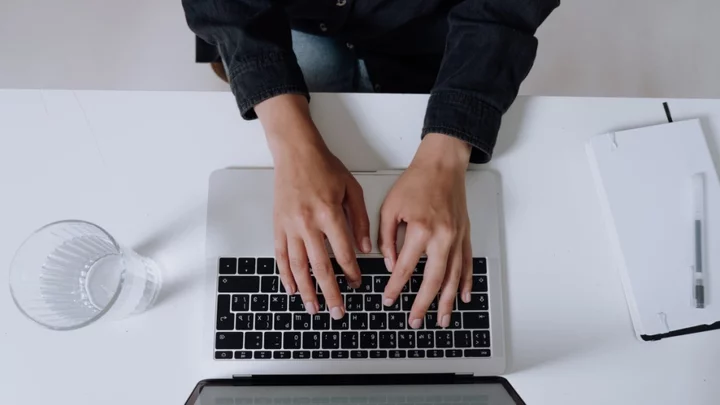Who doesn't want to reduce the number of machines around the house or the office that they need to keep fed, watered, filled, and powered up? (Pets and plants are enough of a commitment.) Any printer, by definition, can of course print. Not every printer, however, can help shuffle your old fax machine, copier, and flatbed scanner off to the great recycling bin in the sky.
All-in-one printers (AIOs) are these magic machines. AIOs add key functions beyond just printing, which is why they're also called multifunction printers (MFPs). All of them can copy, and because copying requires a scanner, most can scan as well. Many add faxing to the mix along with other features, such as scanning to and printing from cloud sites. They range from small, under-$100 models suitable for home or home-office use to floor-standing behemoths that can anchor a corporate department, thanks to suitably large paper capacities and maximum duty cycles (in essence, suggested print limits) of tens of thousands of pages a month.
We've outlined below our top picks among home and office all-in-one printers we've tested. Read on for our labs-tested favorites, followed by the buying basics you should know when buying an AIO printer. And, at the very end of this article, you can see a detailed spec breakout of our top choices.
Printer manufacturers offer a huge variety of MFPs, both inkjet-based and laser-based. (You might be surprised to learn which printer technology is better for you.) Given the mix of print technologies and brands, as well as the vast number of potential combinations of features and functions, finding a model with the right set of features—or at least, the best set for you needs—is a task you need to take on step by step. Here are the key things to consider when shopping for an AIO printer.
What's the Difference Between Home and Office All-in-One Printers?
One useful way to categorize MFPs is by intended use: (1) for home, including printing photos in particular; (2) for an office, focusing on text and graphics, or (3) for both. If you're looking to print photos at least at the level of quality you can get from your local pharmacy—whether the printer's for home use only, or intended for home and home-office—you want an inkjet AIO. Even most models that are aimed at office use offer good enough photo quality to clear that bar. That includes some aimed for business use that manufacturers have tried to discourage us from running though our photo tests, on the grounds that they weren't designed to handle photos well.
If you're looking for an AIO strictly for an office, you probably care more about text and graphics than photos, and you also likely need higher paper capacities than most inkjets that focus on photo quality tend to offer. The choices, in that case, include both inkjets and lasers. (The latter category also includes LED printers, which differ only in the light source they use.)
Between inkjets and lasers, each has different advantages. Inkjets can churn out text that's almost as high quality as lasers can manage, but laser-printed text has the advantage of not smudging if it gets wet. For graphics, most color (but not mono) lasers can deliver higher-quality color graphics on plain paper than most inkjets can. If, however, you take advantage of inkjet heavyweight (and more expensive) matte and photo papers, most inkjets can deliver higher quality graphics than laser printers. (Read more about the inkjet versus laser question.)
For office use, if scanning, copying, or faxing multipage documents is on the agenda, you'll want an AIO that includes an automatic document feeder (ADF). And if the documents are printed on both sides of the page, you'll want an ADF that can handle duplex scanning, as well.
Faxing is usually considered an office function, but it can be even more valuable for home use. Medical offices typically require faxing rather than email because of HIPAA regulations, so it can be a welcome convenience to have an AIO at home that can also fax. So consider including standalone faxing in your AIO, though there is much to be said for using an online fax service instead, whether for home or office.
Also consider how often you print, and how long you might leave your AIO sitting unused. Although inkjets are generally considered the default choice for home use even if you're not interested in printing photos, a laser AIO can be a better choice if you don't print frequently. Inkjets tend to get clogged nozzles if left sitting unused, and nozzle-cleaning routines can waste a lot of ink when you need to print again. Lasers can sit unused for months, then work without problems when you fire them up again. Avoiding the cost of that wasted ink could actually save you more money than the extra cash you might pay for a fitting laser model.
What Are the Key Features to Get in an AIO Printer?
Getting beyond generalities about home and office MFPs, it's useful to make a list of the functions and features you actually need. Printing and copying are a given, and scanning is almost always included as well, but even these basics aren't as straightforward as you might expect.
In addition to printing from and scanning to a computer, many AIOs today can print from and scan to cloud services, which can be useful for printing files already stored online, or for storing scans where you can download the files to any device that can connect to the service. If there's a particular online service you want to use, check that it's on the list that the AIO supports.
Most AIO manufacturers also offer free apps that let you print from and scan to mobile devices, either by connecting your phone or tablet to the AIO directly using Wi-Fi Direct (sometimes hiding under a different name) or by connecting through Wi-Fi to the same network the AIO is on. You'll want to make sure the mobile printing and scanning works with the connection you plan to use. Similarly, if you plan to connect over a network, make sure the scanning works on a network. A few MFPs are limited to scanning over a USB connection only.
Copying and Faxing Features: Some Nuances
Some AIOs rely on a computer for copying. If you want to copy with the computer off, be sure to pick one that works as a standalone copier, operated from its control panel.
Much the same comment applies to faxing, but in reverse. Fax features almost always include standalone faxing, controlled through a front-panel keypad or touch screen. But they don't necessarily include a PC-controlled faxing function, which would let you fax documents directly from your PC without having to print them out first. PC faxing can be in the form of a fax utility, a fax driver that you use like a print driver, or both.
There's another twist to look for in fax features. Until recently, faxing by AIO required a connection to a phone line. In most cases it still does, but a few AIOs now offer faxing through the cloud. The cloud service connects to the telephone network to send and receive faxes, and provides you a phone number for receiving them. The cost for the service can be lower than the cost of maintaining a separate fax phone line.
Email features also come in two forms. A direct-email function (mostly useful in business environs) lets you scan a document and send it as an email attachment directly to your internet service provider (ISP) or an in-house email server on your network. The more common choice for low-end AIOs is to open an email message on a PC and add the scanned document as an attachment. Any given AIO can offer either or both kinds of email. Note that some direct-email features won't work with all ISPs, so be sure to find out if they will work with yours before buying.
Scanning Features: More Nuances
Almost all AIO printers include flatbeds suitable for scanning photos or single-sheet documents. An automatic document feeder (ADF) will let you easily scan (plus copy, fax, and email) multipage documents. For models that have letter-size flatbed platens, an ADF will often let you scan legal-size pages as well. But not all do, so check first.
Some ADFs can also perform duplex scans (that is, they can scan both sides of a page). The duplexing can be fully automatic, or it can be done through firmware or a computer app that will let you scan one side of a stack of pages, turn the stack over to scan the second side, then automatically interfile the pages in the right order. If you have to deal with multi-page, two-sided documents, some variation of this feature is all but essential.
The fastest, most convenient, and most expensive choice for scanning two-sided pages is an ADF with one-pass scanning—meaning it can scan both sides of each page at once. Second best, and the approach offered by most duplexing ADFs, is to scan one side of each sheet, turn it over automatically, and then scan the other side before feeding the next. The semi-automatic option, with you having to re-feed the stack, being careful to feed it in the right orientation, is the solid third-place choice. However, many ADFs don't offer even that feature, and if you deal with duplex multi-page documents at all, it's a lot better than having to feed and refeed every page individually.
One other important item to check is whether the ADF's duplexing feature works with all functions that use the scanner: scanning, copying, and faxing. (Some don't.)
Note that for AIO printers that offer some variation of duplex scanning along with duplex printing, you can usually copy both single- and double-sided originals to your choice of single- or double-sided copies. For those that offer print duplexing only, some will still give you the choice of copying single-sided originals to either single- or double-sided copies.
Should I Get Color Printing in an All-in-One Printer?
If you never print in color, there's no reason to spend money on this feature. Keep in mind, however, that many color laser MFPs can print at high enough quality to let you print your own marketing materials. This could be less expensive than printing small quantities at your local print shop, which may be enough reason to choose a color laser even if you don't need its color output for anything else.
The vast majority of inkjet AIOs are color printers, and they should be avoided if you don't specifically need color output. Even if you never print a single color image, an inkjet AIO will use up some of its color ink for cleaning nozzles and similar housekeeping tasks. And when those colors run out, many models will refuse to print at all, forcing you to buy more color ink just to print monochrome pages. Note, though, that a few mono-only inkjet AIOs do exist on the market; they are designed to compete with mono lasers in offices. The least expensive of these are roughly $300.
Consumables: Should I Choose Cartridge or Tank Ink?
One of the most common complaints about printers is the running cost, primarily in the form of ink or toner cartridges. Printer manufacturers have responded by offering tank printers, which offer a much lower cost per page than printers with the traditional cartridge-based design, and which let you buy the ink or toner in bulk. With tank-style inkjets for example, the ink typically comes in bottles, and you pour it into large reservoirs in the printer. Brother is an exception, providing the bulk ink in cartridges, but the same logic applies, with inexpensive ink sold in large quantity. Regardless of the details and actual delivery method, these printers are collectively known as tank printers, for their large ink tanks. (Read more about how to weigh the cost of tank versus cartridge ink.)
The catch is that tank printers cost more to buy initially than cartridge-based printers that share similar capability and performance. Whether the lower ink cost will save you money in the long run depends on how much you print. When choosing between tank and cartridge printers, it's worth the effort to compare the total cost of ownership in both cases, to see which will be the less expensive choice. And as another option for lowering running cost, you should factor in the available ink subscription programs, if any, for the printers you're considering. (Check out our feature How to Save the Most Money on Printer Ink for more on bulk ink and ink subscription plans, as well our breakdown of HP's many ink programs.)
Printer Size and Connectivity: Do I Have the Space for an All-in-One Printer?
AIO printers tend to be bigger than single-function printers, and even some home-oriented models can be tall enough to make you feel like they're towering over you if you put them on your desk. Be sure to check out the MFP's size and weight, though chances are you won't be moving it very often.
Then there's the connectivity, which might tie in to where you place your printer. In addition to a USB port, some MFPs include an Ethernet port, and almost all but the least expensive support Wi-Fi for easy sharing of the printer across multiple computers. (See advice on diagnosing printer Wi-Fi issues.) When choosing between Ethernet and Wi-Fi for connecting the printer to your network, keep in mind that if your router offers Wi-Fi, you can print wirelessly to any MFP on that network, whether the MFP is connected by Wi-Fi or not.
Some MFPs now include support for Wi-Fi Direct (sometimes called something different by the printer maker). If available, it lets the printer effectively become its own access point, so you can connect a phone, a tablet, or a computer to it directly, instead of connecting through a wider network. A few offer support for Near-Field Communication (NFC), which lets you initiate the wireless connection to a compatible mobile device simply by tapping the printer with the phone or tablet.
How Do I Judge an All-in-One's Scan and Print Quality (and Quantity)?
In addition to checking out the printer's output quality, you may need to check the scan quality, although this is rarely an issue. For offices, virtually any scanner can scan documents at sufficiently high quality for copying or optical character recognition (OCR). And for home use scanning photos, virtually any scanner can provide suitable resolution and color quality for photographic prints. Resolutions higher than 300dpi are generally unnecessary unless you're scanning transparencies, and even monochrome laser AIOs offer color scanning.
In past years, some home AIOs designed specifically with photos in mind included the ability to scan transparencies, most often limited to 35mm slides and negatives. At this writing, none of those models is still in production, but if you find one for sale, be sure to check out the photo-scanning capability for both color quality and high resolution.
When you're calculating the duty cycle and paper input capacity you'll need for an MFP, remember to factor in copies and incoming faxes to the total number of pages you'll print. Choose a paper capacity based largely on how frequently it will force you to add paper. A good rule of thumb is that you probably don't want to add paper more than once a week, on average.
So, Which All-in-One Printer Should I Buy?
Whether you're looking for a home or office all-in-one, a good place to start your search is with our highest-rated AIO printers, listed below. For more, check out our top printer picks overall, as well as our favorite inkjet and laser models.







![YouTuber Rosanna Pansino claims MrBeast 'lied and edited [her] out' of a video](/i/c/26637e59-38e2-3947-bcc5-ba9c5f53264f.webp)