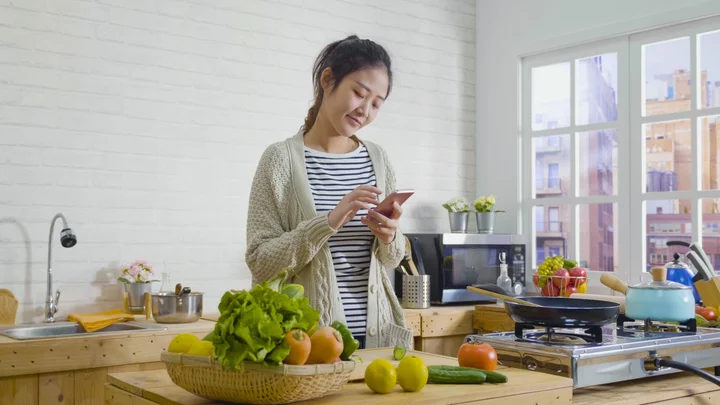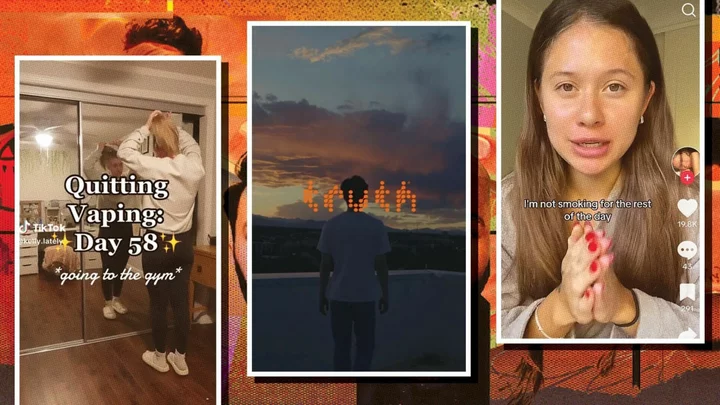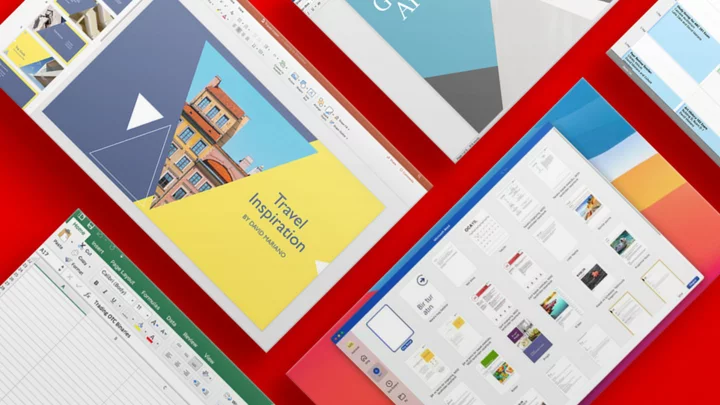Hearing the words "budget desktop PC" may conjure some negative vibes, but it doesn't have to be that way. In the desktop computer world, inexpensive no longer equals slow or low-quality.
Whether you're replacing an older flagging PC, setting up a digital signage solution, or equipping a new or temporary office that needs only simple computing, a budget or mini PC may do the job. Today's budget desktops provide a modest baseline for performance and decent flexibility while lasting longer than they used to. We're talking about desktops that cost $800 at the very most (with an exception for our gaming desktop pick), with many coming in a bit under $500 and a few even well below that—even here in inflationary 2023.
Below, we've listed the best budget desktops for 2023 that we've run through our full gauntlet of testing, followed by a detailed buying guide that'll answer your most common questions before making a purchase.
Now, a handful of our chosen picks above may not be what you normally picture when imagining a desktop, but you'd be surprised at the capability of some of these small boxes. These PCs are certainly able to surf the web, stream videos to a monitor or big TV, operate a public display, or allow you to work on simple documents and other everyday productivity tasks. They can even run web-based games, should you have the desire. They come in a few different shapes and sizes, most tending to the small. The closer-to-full-size towers, meanwhile, can do just about everything you expect from a modern home PC.
(Credit: Molly Flores)Shopping for a budget desktop isn't too different from standard desktop-buying considerations, but there are some key things to know. If you're looking at a very small system, mini PCs tend to come in a limited set of models to choose among, tightly designed to do what they do well. Intel's Next Unit of Computing (NUC) mini-PC line is among the most configurable, with plenty of variation among its models. These machines can be bought as fully configured systems, or, for the more DIY-minded, as barebones kits that enable you to install components of your choice.
(Credit: Molly Flores)Intel is a big player, but not the only one when it comes to small, inexpensive desktops. Compact-system specialists such as Azulle, ECS, Shuttle, and Zotac focus on this area, and some broader PC players such as Asus have offerings in this category, too. Apple has one, as well: the Apple Mac mini sits toward the top of budget pricing (starting at $599), but is undeniably appealing.
Read on to see what to look for in these systems, and what kind of components you can find inside. If you're interested specifically in tiny PCs but budget is less of a factor, also check out favorite mini PCs overall. You'll find plenty of crossover between the two, but not every tiny PC is inexpensive.
Budget PC Form Factors: What Size Do You Need?
What's immediately obvious about most of these budget PCs? How they look. Modern components have made the PC performance baseline very solid, even on a $500 tower, versus what it used to be. This allows traditional small- and midsize-tower PCs to thrive in this price range. These remain some of our favorites for the money, as time-tested solutions to home computing.
(Credit: Kyle Cobian)You'll also see an assortment of (impressively) small boxes, bare boards, micro towers, and even some stick-shaped PCs to choose from. The smallest of these systems measure just a couple of inches tall and only a few more across, while several of our top picks are mini boxes just a few inches tall and wide—and it's hard not to marvel at these systems running full Windows 11. With their small size and dialed-down power, they save you not just money, but space, which can be crucial in certain usage situations. If you want to just plug one in out of sight behind a monitor or HDTV, you'll hardly know it's there.
Despite their compact sizes, our favorite small models still offer a respectable number of ports. The best of these boxes offer plenty of physical connectivity and expansion options, which make them versatile depending on the deployment. If you need to connect displays and peripherals or add storage, there's an option here for you. The larger towers, of course, provide a more comprehensive complement of ports, including some up-to-the-minute options like USB-C ports.
What Components Should You Look for in a Budget PC?
It should come as no shock that you'll find lower-power processors in these less-expensive desktops, but you may be surprised at how capable some of them are for the size and price. But you'll need to select carefully.
CPU advancements mean that the floor is higher than it used to be. All modern budget systems will have at least a dual-core CPU (some have quad- or even six-core chips), and most take just a few seconds to boot up. A handful of these models (usually, mini-towers) actually include an Intel Core i5 desktop-strength processor, in some cases even a legitimately quick six-core/six-thread chip. An important note, however: Mini PCs, and even some small mini-tower-style models, may use mobile-grade processors instead of desktop ones. Look at the name of the CPU when shopping; any Intel or AMD CPU ending in "G5," "G7," "H," "U," or "P" in a small desktop is a laptop-equivalent processor.
(Credit: Molly Flores)For either type, though, web browsing, streaming video, displaying data, and working in simple documents is a snap. All of these models are far from pro workstations (you'll still want a more powerful and more expensive chip if you're planning on editing media or holding web conferences for business with multiple participants), so it's important to tailor your expectations to the specs. With the models that indeed use low-power laptop CPUs, you may save a bit of money and reduce noise and power consumption. These are demonstrably slower than entry-level desktop CPUs, but an okay fit for a child's computer or a basic streaming media server. Just be wary of these processors if you're shopping for your main productivity PC, as their speed may be lacking for everyday multitasking, depending on the level of chip. Compare benchmarks from our reviews in tests like PCMark 10 for a sense of relative productivity performance.
At the very least, have an idea of the most strenuous tasks you'll throw at this machine to determine if a budget desktop can fit the bill. Demand a true desktop chip if much multitasking is on the agenda. These will be Intel Core i3 or i5 processors, or AMD Ryzen 3 or 5 chips, with a model number ending in most likely a zero, an "F," a "G," an "X," or a "T." As for Apple, the Mac mini no longer uses Intel CPUs but Apple's own (impressively fast) M1 or M2 processor, depending on the age of the model you are looking at.
(Credit: Molly Flores)Moving on to memory, which will help move those tasks along smoothly, many really cheap desktops in the under-$400 range will come with 4GB, only enough for simple digital-signage installations or low-demand, single applications such as word processors. Up at $400 and above, 8GB is common, and some units even manage to include 12GB in under-$700 configurations. For a PC you'll rely on every day for productivity work, 8GB is really the minimum you should insist on under Windows 10 or 11.
Storage is an area you may have to set some firm expectations around, as capacities are seldom very high; these types of desktops are not meant to store huge amounts of files locally. In the cheapest, smallest desktops, you'll get as little as 32GB or 64GB of what's called eMMC flash storage, similar to what's offered in most Chromebooks. (It's roughly the equivalent of an internal flash drive or SD card.) Pay a bit more, though, and you can get 64GB or 128GB; give preference to models that call out their storage as solid-state drives (SSDs) versus eMMC; SSDs will feel snappier. Some of the full-size towers on our list include 256GB or even 512GB SSDs, at which point you're hardly compromising anymore. We strongly favor SSDs over hard drives, even in this price range.
Look for higher-capacity storage if you're a serial downloader, but as evidenced by Chromebooks, internet-connected devices can get away with a lot less local storage thanks to the cloud. Flash storage and SSD will be the norm in the really small budget desktops, as these models are too tight inside for conventional 3.5-inch (desktop-size) hard drives, but some can take 2.5-inch (laptop-size) drive upgrades or gumstick-size M.2 SSDs. If you ever need more storage space, USB 3.0 and USB-C ports will also let you attach a speedy external hard drive or SSD.
(Credit: Molly Flores)Mini-towers and the usual towers, though, can often take a hard drive or two in an empty internal 3.5-inch drive bay if you need bulk storage on the cheap. We've even seen isolated mini-tower models preconfigured with a small SSD as the boot drive, plus a mass-storage hard drive. This is the best of both worlds in a budget config, but you'll have to shop around to find one. (Usually, you get just one or the other.)
(Credit: Molly Flores)Budget machines, whether big or small, almost exclusively come with integrated graphics built into the CPU, not a discrete Nvidia GeForce or AMD Radeon graphics card. You need a video card for serious gaming experiences at 1080p resolutions or above, or for demanding 3D applications, which are several tiers above what these PCs offer. At best, integrated graphics can run some less-demanding games at low detail settings and resolutions, or very visually simple and 2D games, smoothly. (Note our caveats around video card upgrades in budget PCs, though, below in the next section.)
It goes without saying that an enthusiast gamer should look elsewhere (check out our favorite cheap gaming laptops and gaming desktops), but you could still get away with some light gaming on these. Gaming models with dedicated graphics cards start at several hundred dollars higher than the $500 range, but a few are starting to creep in around budget pricing.
Internal Upgrades: Can You Upgrade a Budget PC?
If you're remotely interested in upgrading your desktop down the line, traditional tower desktops will do the job, even at this price point. The niche small-form-factor desktops are less friendly to maintenance, but your go-to standard tower will welcome additions easily. In a traditional case, you should expect to be able to remove the side panel and add more storage (like, as mentioned, an additional drive or two) and more memory.
Towers can also give you the option to add a discrete graphics card, but be mindful of several factors affecting that future prospect. For one thing, limitations might be posed by the chassis size or the wattage of the internal power supply. Some budget tower models without video cards have power supplies with less than 200-watt output ratings, and others use proprietary power supply solutions that can't be easily swapped for a higher-wattage unit.
You may be able to open up a case, and it may have the PCI Express x16 slot for a video card, but the power supply might not have the wattage oomph to push it, or the chassis might be cramped and allow for the installation only of half-height cards or short-length cards, which would severely limit your upgrade options. It's easy to assume you'll be able to throw a better graphics card in a system after you buy, but you'll often find these limitations, especially in the least expensive models. Be sure to look at those factors closely first. Your most likely upgrade options for these systems will come in the form of additional storage or memory.
(Credit: Matthew Buzzi)Down the size scale, small and inexpensive models don't always rule out upgrades, especially for the more customizable offerings like the Intel NUC series. If you're someone who will tinker, or who works in a professional setting deploying PCs for business use, with the NUCs and systems like them, you can add RAM or swap in a roomier drive (usually in M.2 SSD format) to suit your needs. Audit your options at the time of purchase. As a general rule, though, the smaller the chassis, the fewer your upgrade options.
That said, keep your expectations in check. An eMMC boot drive won't itself be upgradable (it's made up of soldered-down chips), but in some unusual cases, you might be able to add a secondary SSD or hard drive alongside the eMMC drive as extra storage. The stick-style, super-compact PCs (like the Azulle Access4) are resolutely not upgradable. Also, in many compact, cheap desktops, the CPU and RAM are not socketed and removable but are part of the mainboard.
...And Then There Was Pi
Beyond budget Windows desktops, of course, is the ultimate cheap DIY machine: the incredibly inexpensive Raspberry Pi.
The Pi, in its various iterations, is no more than a canvas of a bare circuit board. (See our review of the latest, the capable Raspberry Pi 4.) But this series of flexible "hobby board" systems allow you to create whatever lightweight computer you need and are capable of assembling from simple beginnings.
(Credit: Zlata Ivleva)The Pi computers themselves are quite inexpensive, most under $50. Configuring and using the Pi will take some experimenter's spirit, a few added dongles, and a willingness to work with a form of Linux. You'll need to factor in the cost of some storage (a microSD card), a case for the PCB (usually a trivial expense), and cables, for starters.
Don't think of the Raspberry Pi as a replacement for a full-on working or productivity desktop, though. It doesn't have a level of power or user-friendliness for general-usage situations like that. However, for certain use cases, it's just what you need: for serving as a media server, acting as a light web server, and even powering a robot or running a weather station. Its usefulness is limited only by your patience to learn the Linux-based lingo surrounding the various OSs, and your willingness to tweak and tinker. (See our guide to getting started with Raspberry Pi.)
Budget PCs: Accessories to Look For...
One big caveat to your cheap-desktop dreams, whether Windows-based, a Pi, or something else: You'll still need a monitor. To be fair, this is no different than buying a standard screen-free tower PC, unless you were to buy an all-inclusive all-in-one desktop. In this instance, though, the added cost hurts extra given you're trying to be thrifty. Still, if you need to invest in a panel, don't fret. You can find decent, serviceable 1080p (1,920-by-1,080-pixel) displays starting just under $100. That's for a just-fine, roomy 23-incher. Ideally, you may even have a monitor from a past system, and key peripherals such as a keyboard and mouse to go with it. (We have you covered if you want to shop for a keyboard or mouse, too, by the way.) Even better, many tower-style budget PCs include a basic keyboard and mouse in the box.
(Credit: Molly Flores)Using a TV as a monitor is also an option for a system with an HDMI-out port if you're in a situation where you can display your PC on a TV that's already set up. This is especially useful for ultra-compact and stick PCs, as they can plug right into an HDMI port on the TV and need no major cable runs for setup in a living room, a dorm room, a lobby, or anywhere else a PC may look unsightly. Indeed, small PCs like these make excellent solutions for powering a home theater for streaming, file playback from a network drive, and the like.
So, Which Budget PC Should I Buy?
If you're replacing an older system that has become a bit too slow or worn out, or are setting up a new workspace and need something simple, a budget desktop may be in your future. Check out our recommendations list below for some of our favorites. If you'd like a more traditional tower and can swing the extra money, check out our overall top desktop picks or, alternately, our favorite cheap laptops.