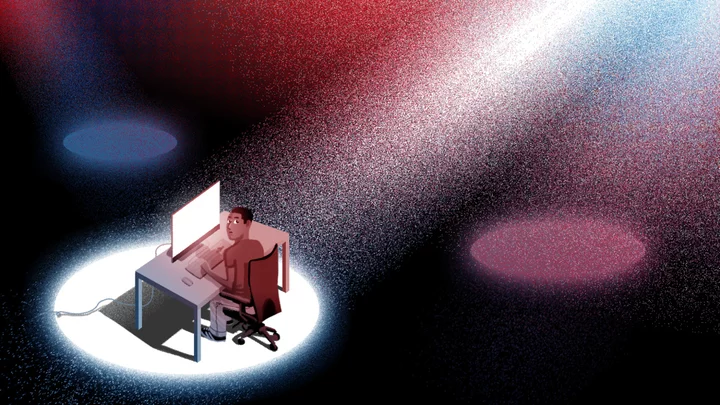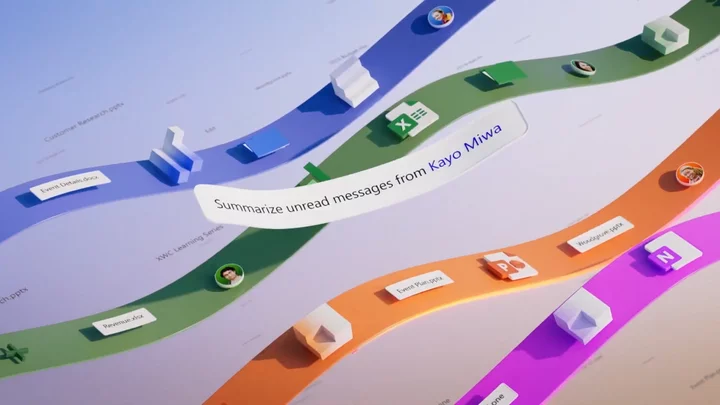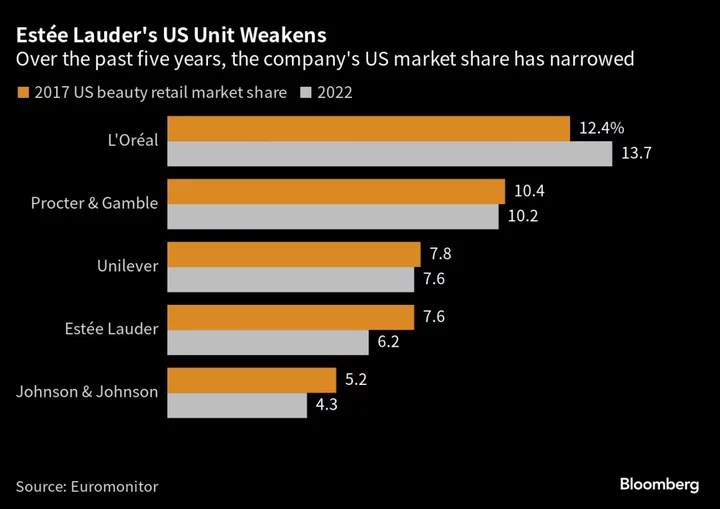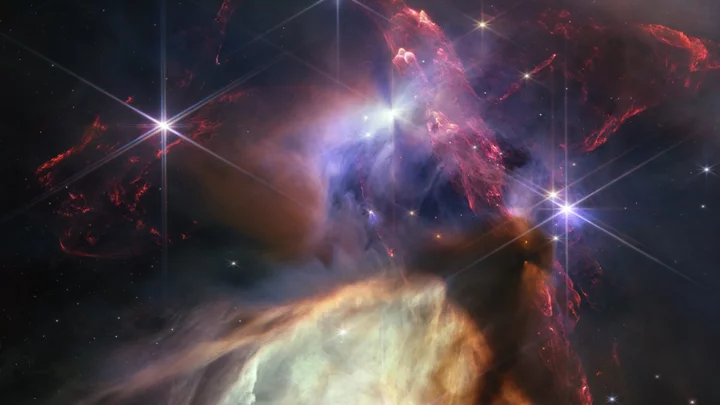What's the best way to be sure your external drive won't suffer an early demise due to rough handling? Keep it in a climate-controlled room, wrapped in bubble wrap, resting on a feather pillow, and plugged safely into a stationary desktop PC.
Excellent! But...wait, you can't do that? Oh, well. Looks like you're going to need a drive designed to withstand the rigors of the real world.
Now, any ordinary external drive has some degree of toughness. But there's everyday tough, and then there's rugged. "Rugged" comes in many grades, though. Some rugged drives are built to withstand forces that would kill any bare-naked internal drive: strong impacts, water immersion, even fire. Drives designed for more casual abuse are often marketed as "ruggedized," but that's an inexact term. It's also something of a misnomer, as the actual drive mechanism inside the tough shell is usually a normal, off-the-shelf storage component, just like you'd find in any laptop or desktop. What makes a drive rugged is the casing around it, which allows these drives to withstand shock, dousing, and the like. The level of survivability often depends on how much money you want to spend.
In general, how much torture a given drive can take varies according to the nature of its enclosure. Some will let you drive a car over them. Others might be designed to handle just a short fall off a desk, and not much more.
In this guide, we gather up the most impressive hard drive and SSD models we've reviewed, then walk you through the features most commonly found in rugged drives. If you're the type of person who's suffered a drive failure "in the field" before—whether that's in your office, or climbing Kilimanjaro—these devices should keep you from suffering that pain again.
Buying a rugged drive involves a lot of the same decision points you'd face with an ordinary external drive. Let's break them down.
INTERFACE TYPE. The industry has settled on two main interfaces in external portable drives these days: USB 3 of various flavors (very common) and Thunderbolt (much less common). Which one is best for your needs depends on the ports on the computer or computers you are using. Also, these interfaces, in their latest iterations, actually overlap in terms of physical connectivity. We'll explain that in a moment.
You might be asking: Thunderbolt? Thunderbolt is no longer a specialized connector meant mainly for Mac users, though Mac usage still dominates. The latest iterations, Thunderbolt 3 and 4, make the interface much more mainstream. The version of Thunderbolt common from 2013 to a few years ago, Thunderbolt 2, offered four times the theoretical bandwidth of USB 3.0 (20Gbps for Thunderbolt, versus 5Gbps for USB 3.0). But adoption was limited, and on top of that, no single hard drive-based external drive can even begin to approach the limits of either interface. Platter-based hard drives just aren't fast enough for it to matter much which interface you use.
(Credit: Zlata Ivleva)If you have a older Mac with an original Thunderbolt or Thunderbolt 2 port and want a Thunderbolt drive to use with it, go ahead and pull the trigger. A few makers of rugged drives, such as LaCie, still offer rugged drives with the legacy Thunderbolt interfaces, but know that those older interfaces are a very dead end for future computers. Just make sure the drive and system use matching and compatible versions of Thunderbolt, and don't assume it'll be any faster than what USB 3.0 offers.
That said, both of these interfaces are evolving, which leads us to...
USB 3 AND THUNDERBOLT (IT'S A TANGLE). Newer and faster versions of both USB and Thunderbolt have been rolling out in some external drives over the last couple of years. They offer twice the potential bandwidth of previous implementations. You'll need ports to match them on your computer to get the most speed out of these drives, but depending on the drive, the real-world speed ramifications may not be as big a deal as they might sound.
On the USB front, the latest interface is called USB 3.2, implemented mainly on USB Type-C ports, and it first made headlines by appearing in the super-thin 2015 version of the Apple MacBook. It's common on current Windows PCs, and a staple in all the latest MacBook Air and Pro laptops (in the case of the Macs, paired with support for Thunderbolt 3 or 4 on the same ports). USB Type-C is a slim, oval-shaped port with a cable that you can insert in either of two directions.
To complicate matters, though, "USB Type-C" technically refers to the shape of the plug, while USB 3.2 is the spec having to do with the speed over that interface. You'll find that some ordinary "Type-A" USB ports (the rectangular USB ports we are all used to) in recent-model systems also claim support for USB 3.2. Some late-model external drives that support USB 3.2 come with two cables, one with a Type-A connector at the system end, and one with a Type-C.
(Credit: Zlata Ivleva)Beyond that, USB 3.2 (the speed specification) comes in two primary (and one rarer) flavors as of this writing: "Gen 1" and "Gen 2." The iteration called "USB 3.2 Gen 2" has a maximum theoretical interface speed of 10Gbps. (Few single external devices can saturate that interface, even most solid-state drives.) "USB 3.2 Gen 1," on the other hand, is identical in maximum potential speed to old, familiar USB 3.0. (Confusing, we know.) There's also the uncommon 20Gbps "USB 3.2 Gen 2x2," an interface found in some high-speed external SSDs and using USB Type-C ports exclusively. To get its full speed benefits, you need a computer that specifically supports it, or else need to get a compatible expansion card or motherboard.
To make this matter even more confusing, the naming convention for USB 3.2 is relatively new. It was gradually moved to USB 3.2 Gen 1 and USB 3.2 Gen 2 from various flavors of "USB 3.1," thanks to some (in our opinion) ill-advised branding shenanigans by USB's governing body. (See our explainer.)
When you're dealing with an external platter-based hard drive, it makes little difference which USB interface you get, as long as it works with your PC; the speed of a hard drive won't challenge any of the modern USB 3.x flavors. Bottom line, when looking at rugged drives with a USB interface, you just need to be sure your PC or Mac has a physically compatible USB port—that is, can you simply plug it in, and does the drive say it works with PCs, Macs, or both? This physical compatibility is what matters most, as a USB device will dial down to the slower speed of the two elements in play (the host system or the drive).
Muddying matters further, though, are the most recent versions of Thunderbolt, Thunderbolt 3 and 4—specifically, in how they are implemented. These Thunderbolt versions use the same reversible connector as USB Type-C. Also, support for USB 3.2 is baked into Thunderbolt 3 and 4. In essence, all Thunderbolt 3 and 4 ports are USB Type-C ports, though not all USB Type-C ports support Thunderbolt.
(Credit: Zlata Ivleva)As a result, any new drive with a USB Type-C interface should just work if you plug it into a Thunderbolt 3 or 4 port or to a "plain old" USB Type-C connector. The possible wrinkle is plugging a Thunderbolt drive into a USB Type-C port that doesn't support Thunderbolt; you'll want to check if the drive maker supports that. (In our experience, sometimes it works, sometimes not.)
As mentioned earlier, with hard drives, you won't see a huge speed benefit from USB 3.2 vs. Thunderbolt 3 or 4 vs. plain old USB 3.0. Thunderbolt 3 and 4 claim potential bandwidth up to 40Gbps, but again, your typical external hard drive won't push data anywhere close to that limit. That said, some newer SSDs employing cutting-edge, hopped-up internal components are starting to make better use of USB 3.2 and Thunderbolt 3 and 4 bandwidth. On these external SSDs, look for "USB 3.2 Gen 2" branding and peak transfer rates from 1,000MBps to 3,500MBps. These external SSDs are based on the same PCI Express/NVMe internal bits that today's fastest internal SSDs use; older external SSDs tended to top out around 550MBps because they were based inside on older Serial ATA technology. (For more on the nuances of this speed uptick, see our guide to the best external SSDs.)
ROTATIONAL SPEED. If you're talking about a rugged platter hard drive, as opposed to an SSD, drive rotation speed matters—a little. It's the rate at which the physical platters inside the drive spin, and it used to be a significant determining factor in overall performance. But these days, many models spin at a modest 5,400rpm or thereabouts, or have a variable spin rate, rather than the 7,200rpm that used to signify performance-oriented drives.
In a bigger-picture sense, SSDs (which have no moving parts) have largely made the notion of a "fast" hard drive a bit old-fashioned. Even the slowest external SSD is faster than a 7,200rpm hard drive, often several times over, depending on what you're transferring and measuring.
If you really need extra performance but can't dole out the bucks for a portable SSD due to cost or capacity concerns, a few 7,200rpm external rugged hard drives are available, but they are not often clearly advertised as such. In most cases, we wouldn't make rotational speed a prime factor in a purchase.
EXTERNAL SSD VS. EXTERNAL HARD DRIVE. SSDs are not only taking over the notebook and personal computer market, but they're also edging into external storage. It's easy to imagine a future in which all external drives will be solid-state, because SSDs' advantages over spinning hard drives make them perfect choices for real-world knocks. Not only do SSDs have no moving parts, making them much more durable, but they also make no noise and produce very little heat.
The only problem with SSDs? They are still expensive compared to hard drives of the same capacity. The roomiest portable hard drives today can store up to 5 terabytes (5TB) per drive mechanism, but external SSDs aren't as spacious. That's changing, though, as we've seen SSDs creeping into the multi-terabyte range—albeit at a hefty price premium. Check out our explainer for more on hard drives versus SSDs.
(Credit: Zlata Ivleva)Most portable external SSDs aren't expressly advertised as rugged, though ADATA, LaCie, SanDisk, and a few others do offer such drives, with caps to cover their ports to protect their innards from moisture. But in a general sense, any portable SSD should hold up to drops and being jostled around in a bag better than any traditional portable hard drive. If that's the extent of the extra protection you're after, a portable SSD, rugged or not, is enticing, particularly if you don't need lots of storage space.
REMOVABLE OR FIXED ENCLOSURES. A permanent shell is the most common design among rugged drives, with a sealed chassis around the drive. Materials and design vary, but the exterior for a platter hard drive is typically a hard plastic or rubber, which allows the drive to absorb impact. These enclosures may or may not also provide seals to keep the elements—dust, dirt, and water—out of your drive. (More on that in a moment.) Rugged external SSDs will typically have a metal shell, since shock absorption is less crucial.
(Credit: Zlata Ivleva)A few drives feature secondary enclosures that are removable, adding another layer of protection between the drive and the casing. These are typically sealed with O-rings all the way around, allowing the drive inside extra moisture protection. In other cases, the removable element might just be a rubber or silicone wrapper around an outer metal or plastic external-drive casing.
What Exactly Makes a Drive Rugged? Quantifying Drive Protection
A key spec to seek out for rugged outdoor use is compliance with IP67 or IP68. IP stands for "International Protection" as well as "Ingress Protection," and the IP spec describes a drive's level of waterproofing and dust/debris resistance. The related specs are governed by the International Electrotechnical Commission (IEC), a nonprofit standards-creation body. We have an in-depth primer on what the various IP levels mean and how to interpret the figures; check out Waterproof? Dust-Resistant? Making Sense of Gadget Ratings, which defines how long a drive can be submerged, and more.
Quantifying the allowable vertical drop resistance is hazier. Most rugged drives, especially SSDs, can handle a fall from your desk and keep on chugging. Standard external platter-based hard drives are less resilient, especially if a drive happens to be running when it took a dive.
(Credit: PCMag)Since your basic external hard drive has a hard-plastic shell, when an impact occurs, the chassis transfers the shock energy to the hard drive within, possibly causing the read and write heads to crash into the hard drive platters. That is, for certain, A Very Bad Thing. (Modern drives have acceleration sensors, which detect a fall and rapidly "park" the heads in a safe place before impact, but even that's not foolproof.) When a drive is encased in a material with more "give," or with a soft bumper, the enclosure absorbs more of the impact. However, not all enclosures are designed for maximum shock resistance; a rugged drive might have a metal shell, to provide crush protection as well as some safety in case of a drop. As a result, you're mostly at the mercy of the drive vendor to tell you the rated maximum drop distance for the drive.
So, Which Rugged Drive Should I Buy?
See below for our top picks in rugged drives according to usage case. Also, since many ruggedized drives also provide data encryption and other security features, check out our picks for best secure SSDs and hard drives. If you're looking for a more ordinary external hard drive or a portable SSD, we've got best picks for those, as well, at the links.
This story has been produced in partnership with our sister site, Computer Shopper.