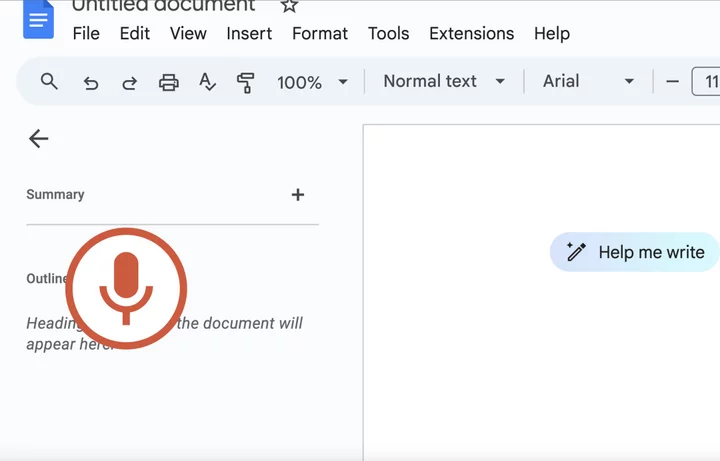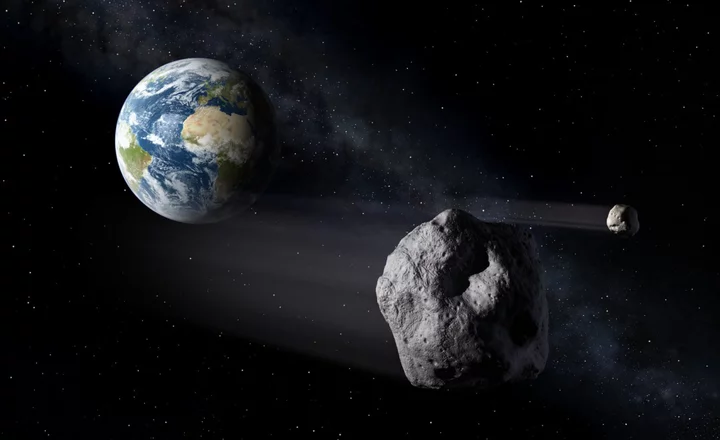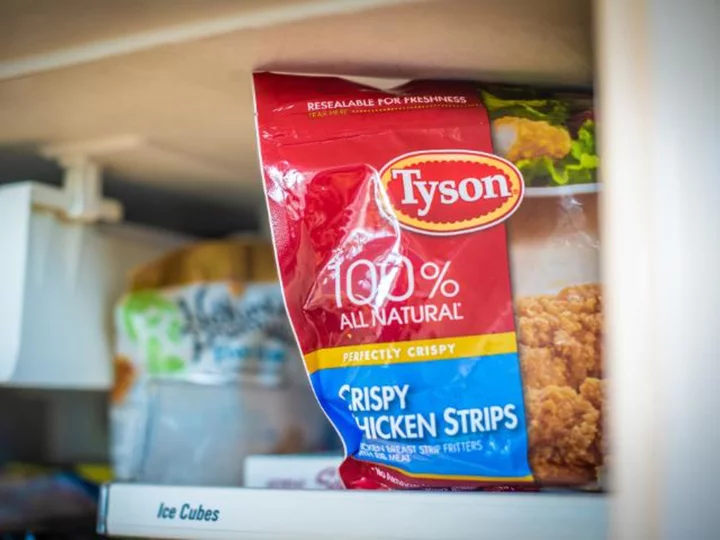Why did no one tell me that Google has a speech-to-text feature? I only discovered the cool perk because of a mistake I made while typing. While in Google Docs, I accidentally hit COMMAND + SHIFT + S instead of the COMMAND + SHIFT + 3 combo for screenshots. (Give me a break, I'm still getting used to my new MacBook Pro as a former Windows stan.)
And with that typo, I discovered something magical. You can actually use your voice to write in Google Docs. This means you can type hands-free.
Yes, as mentioned, you can use the COMMAND + SHIFT + S shortcut (or CTRL + SHIFT + S for Window users) to launch Google Docs' speech-to-type feature. But if you, for some odd reason, want to access it to the long way, here are the steps to get there.
How to use voice typing in Google Docs
Total Time- 2 min
- Google Docs
Step 1: Open Google Docs
Be sure to open Google Docs in Chrome because voice typing is not supported in browsers like Safari and its ilk.
Credit: Kimberly Gedeon/MashableStep 2: Click on "Tools"
Credit: Kimberly Gedeon/MashableStep 3: Click on "Voice Typing"
Now, you may begin speaking and Google Docs will start transcribing your words.
Credit: Kimberly Gedeon/MashableIt looks like Google Docs voice typing has been around for at least three years now, so I'm late to the party. However, I hope I'm not the only one living under a rock and that I've helped someone else who's been in the dark about Google Doc's speech-to-text feature.