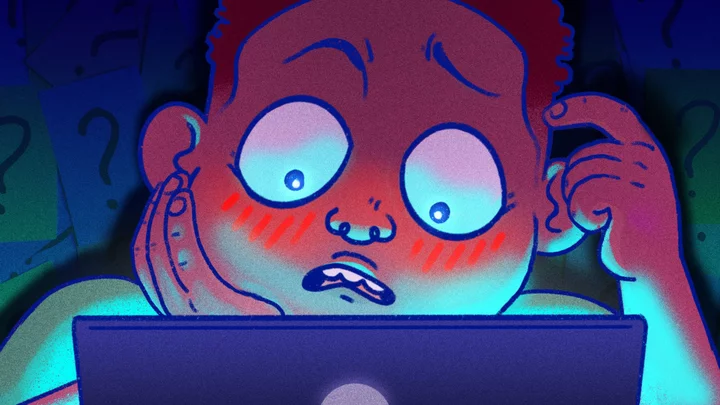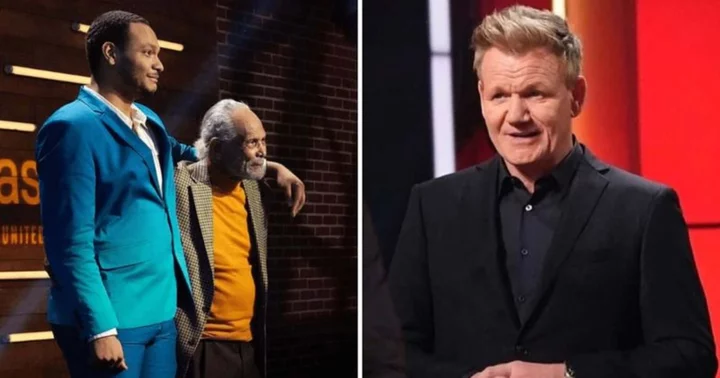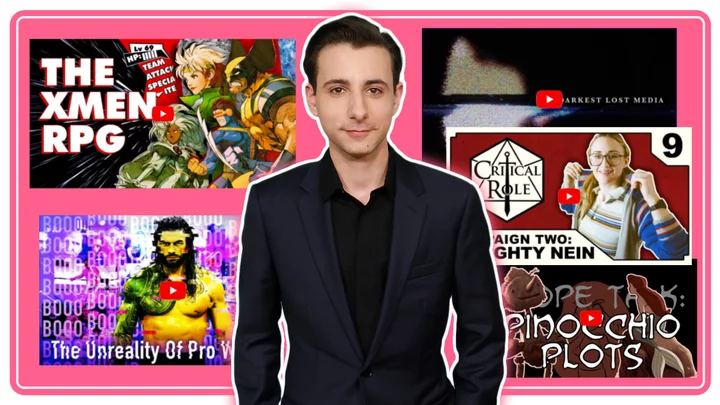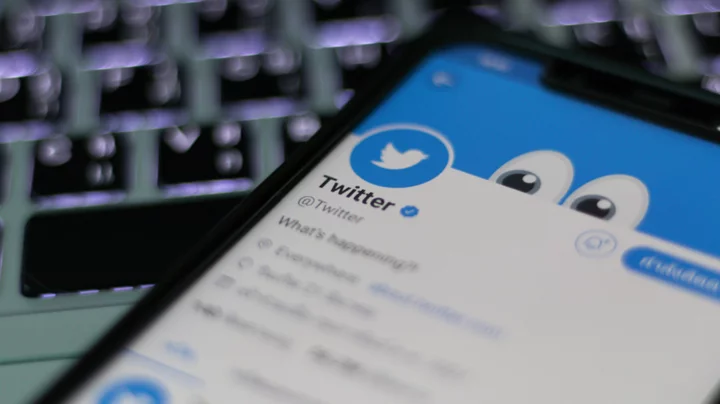Kids are increasingly tech-savvy these days. They know how to get around screen-time restrictions, and they've probably snuck in a few streams of age-inappropriate content. If you're a parent, how can you give your kid access to Never Have I Ever, but block streams of You? Luckily, Netflix makes it easy to adjust maturity settings on a kid's profile and set up a PIN on all the others. Here's how to block your kids from the streaming service's more mature content.
How to Change Netflix Maturity Rating
Netflix only allows you to change a profile's maturity rating from a web browser. You can't do it from a TV or game console; the app will merely open your Account Settings in a web page.
Choose the profile icon in the top-right corner and select Manage Profiles. Select the profile you wish to change, then click the Edit button under Maturity Settings. You can also open Account, open the drop-down menu next to the profile, and click Change next to Viewing Restrictions.
Once you enter the account password, you will see a scale of ratings, from the lowest maturity level (TV-Y) to the highest (NC-17). Choose the highest maturity rating you want for your children here, and everything at that level and below will be allowed. For instance, if you pick TV-PG/PG, they will also be able to view anything rated TV-G, G, TV-Y7, and TV-Y.
Additionally, you turn this profile into a Kids Profile by selecting the Display the Netflix Kids experience with titles just for kids option. This will automatically filter out anything that hasn't been determined by Netflix to be specifically for younger children.
If there is a TV show or movie you absolutely do not want your kids watching, regardless of maturity rating, you can add a restriction for that specific title. For instance, Seinfeld is technically rated TV-14, but you might not want your kids watching a sitcom intended for adults. Enter the show's name under the Title Restrictions section to block it from showing without also blocking everything else rated TV-14.
How to Lock Your Netflix Profile
Setting restrictions for your child's profile is all well and good, but it won't do much if they can just switch to your profile and watch whatever they want. However, you can add a PIN to your profile so the kids can't get around your imposed limitations.
Head to the Account Settings page, select your profile, and click Change next to the Profile Lock entry. Enter your account password, then check the box next to Require a PIN to access [Name's] profile. You can then enter a four-digit code that will be used to unlock your profile.
You can also enable Require [Name's] PIN to add new profiles if you want to prevent your kids from making new profiles in order to get around your restrictions.